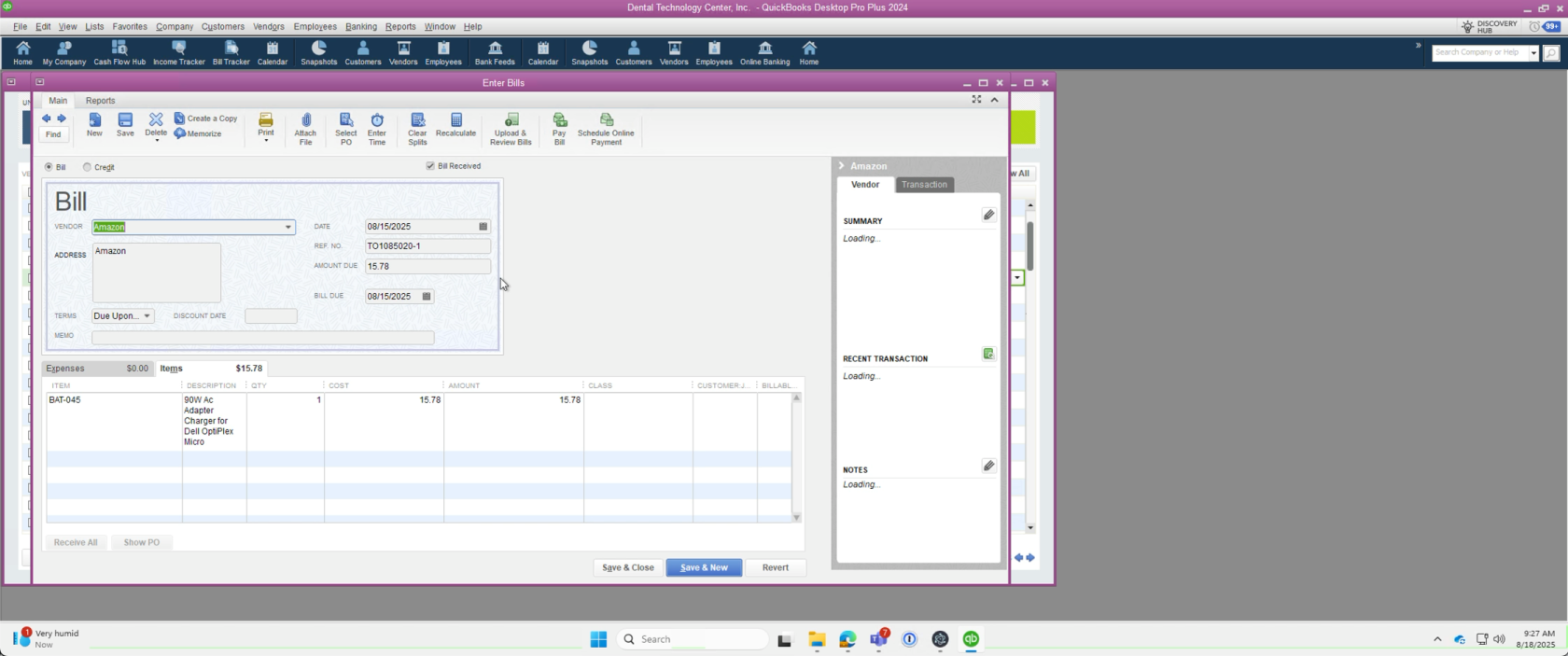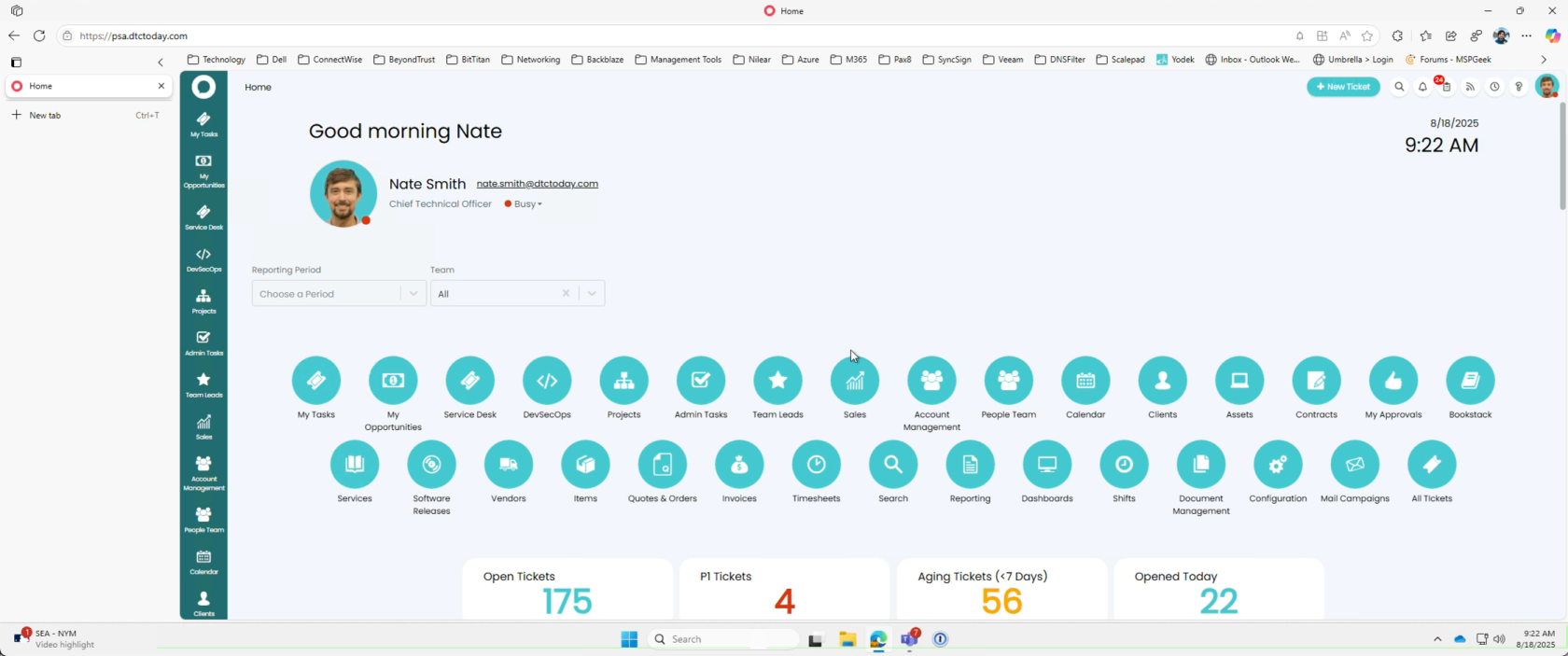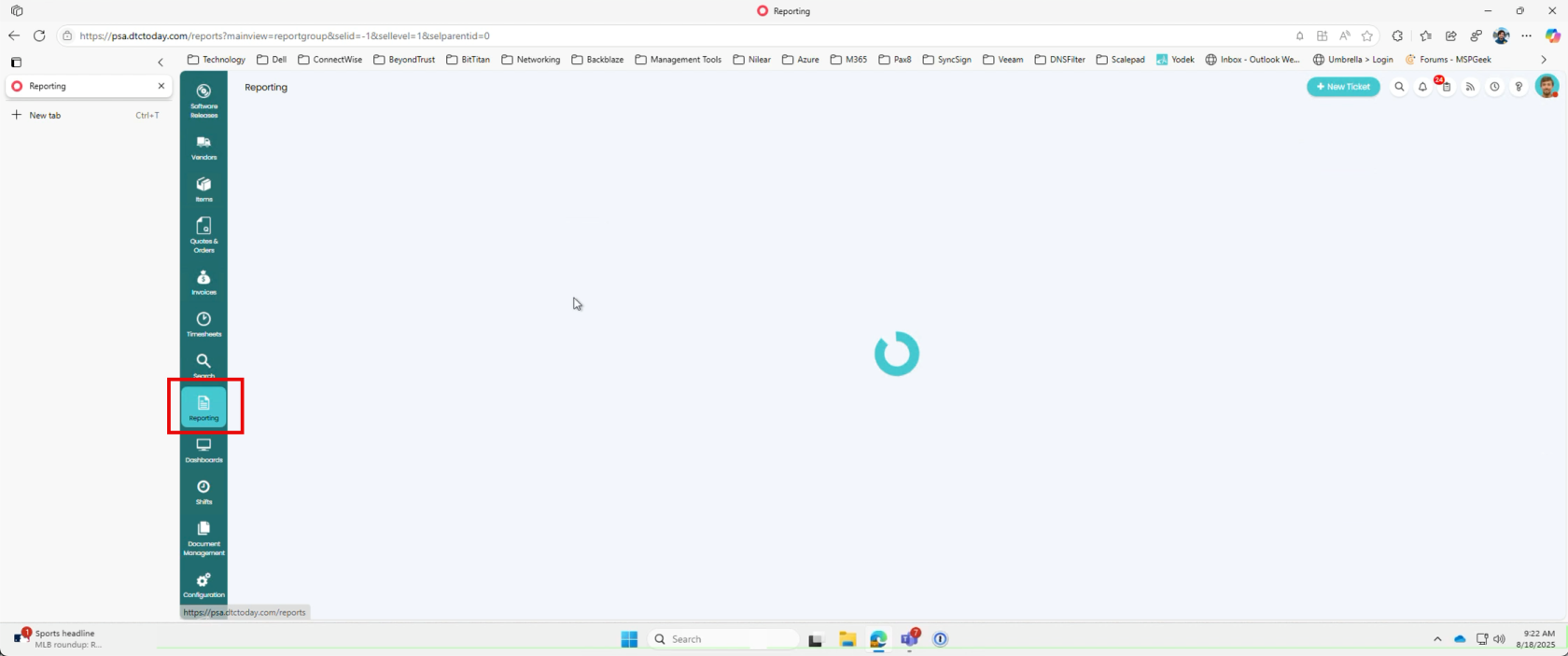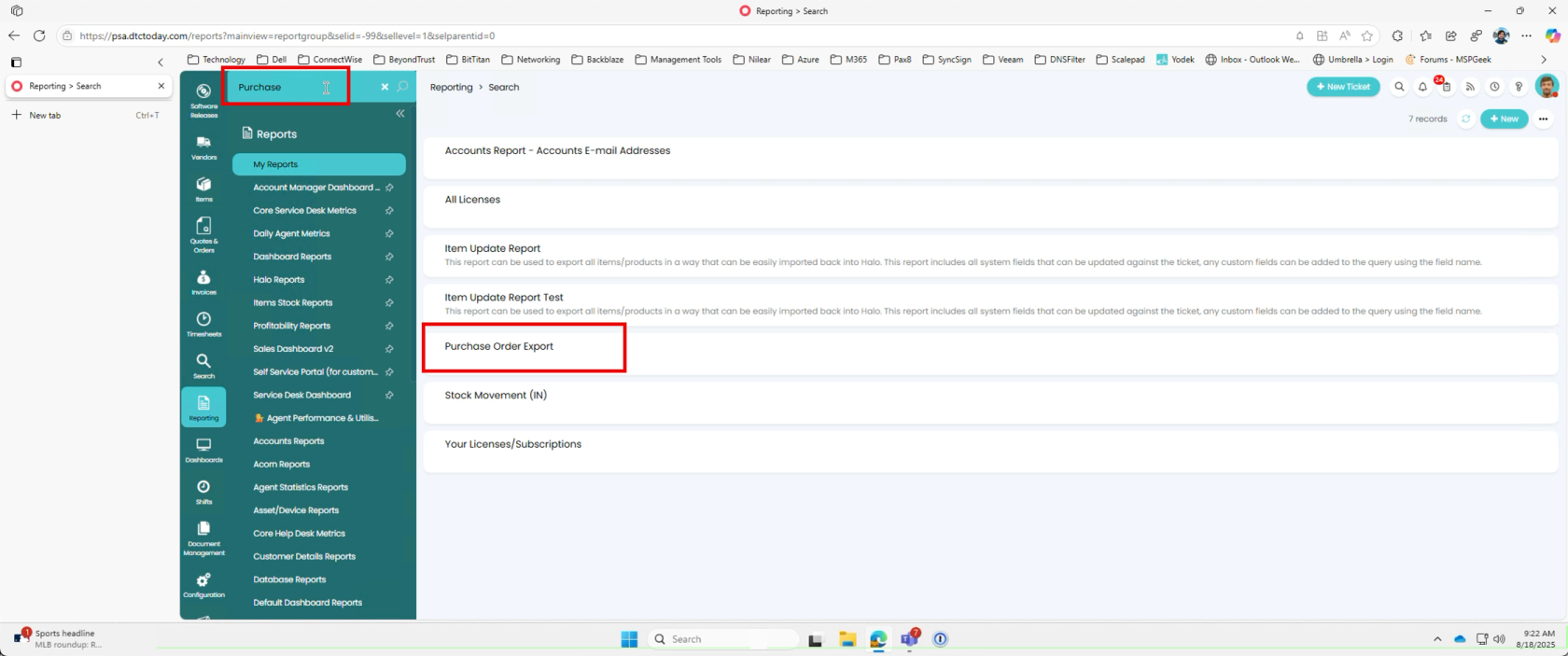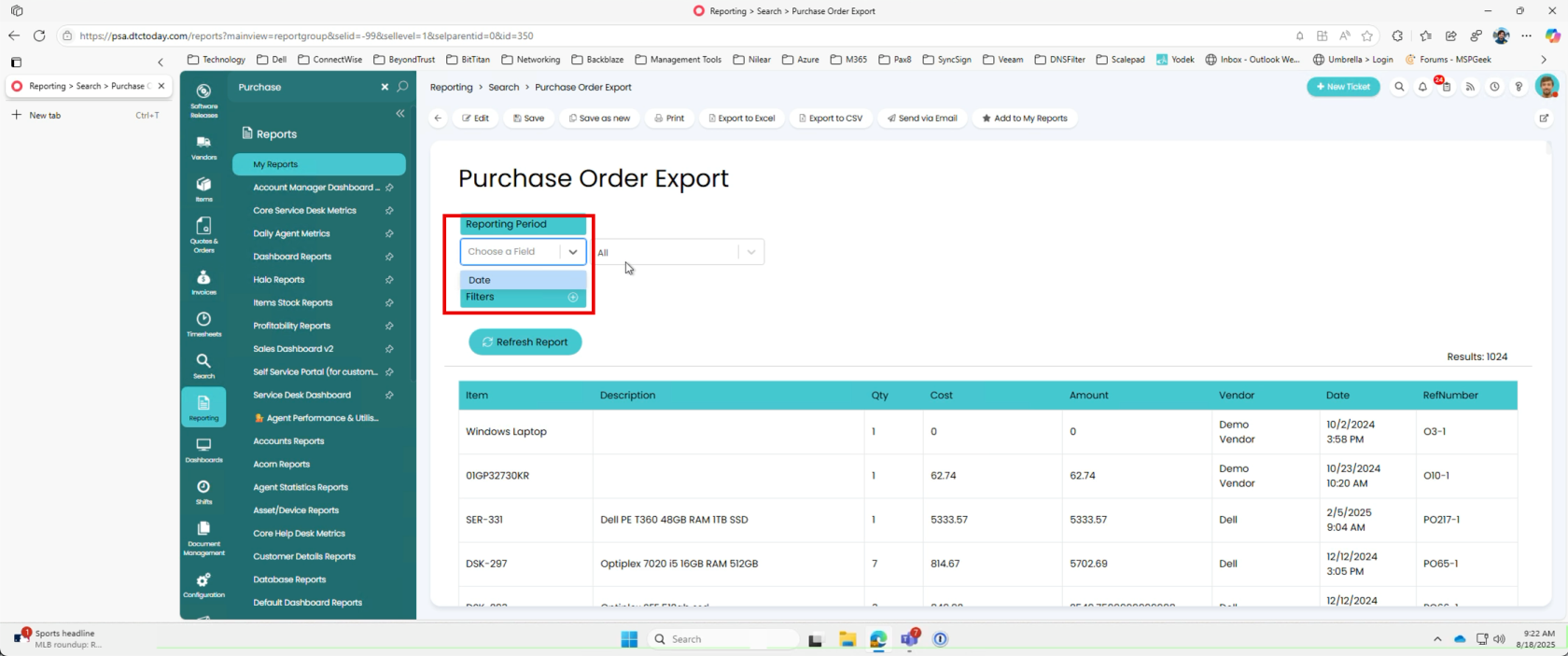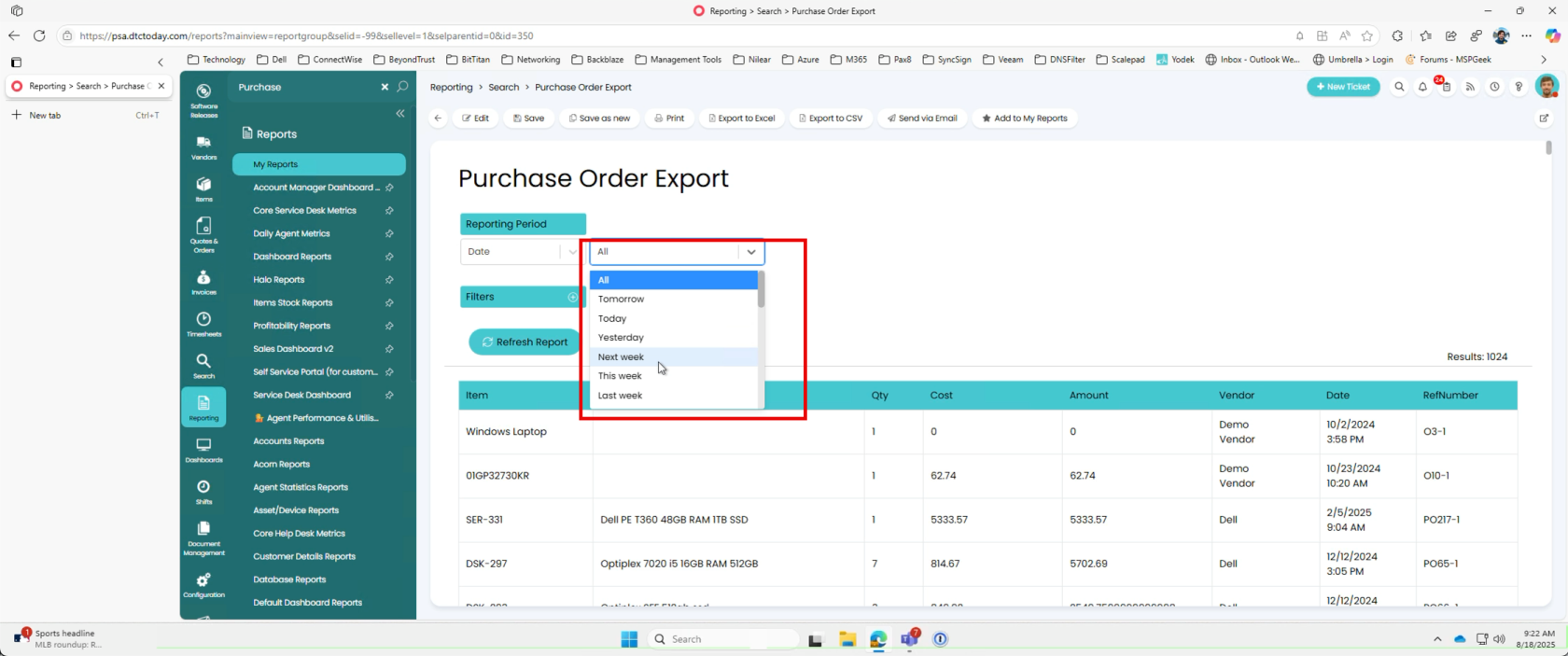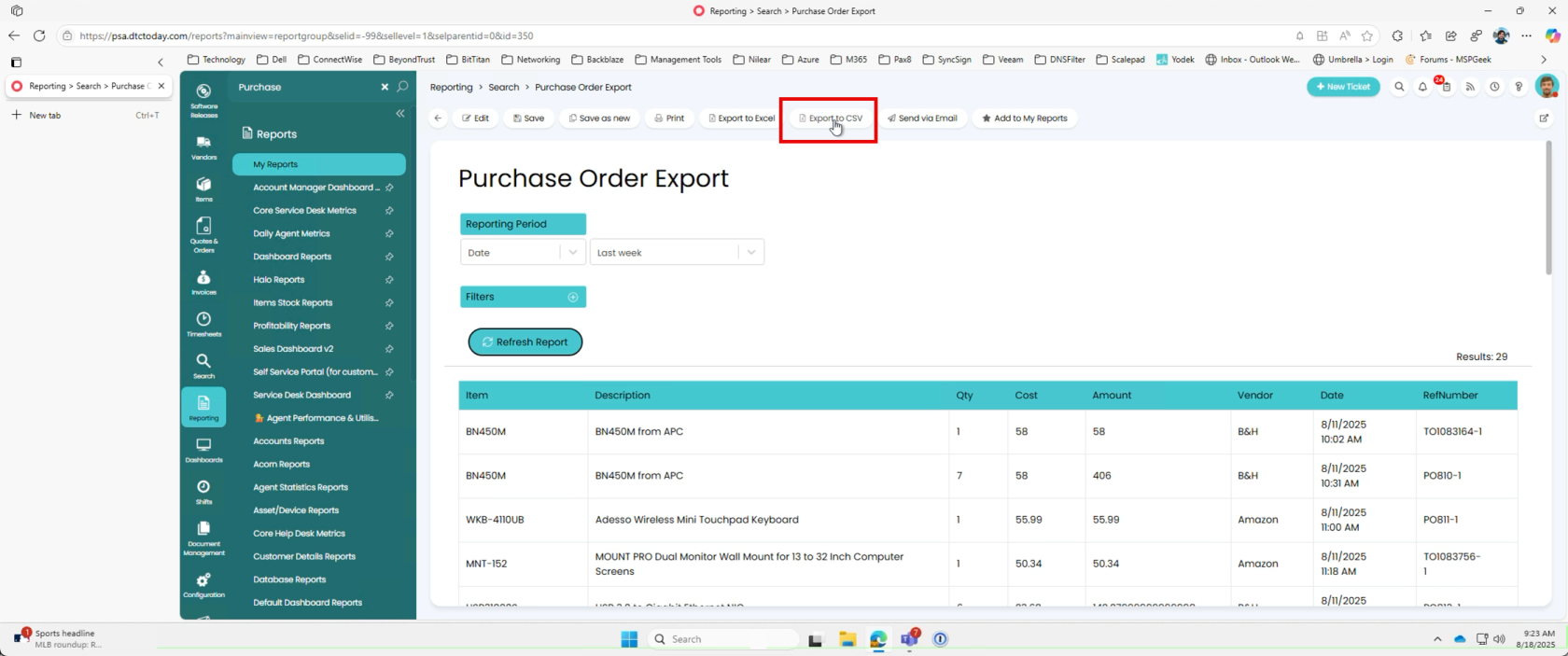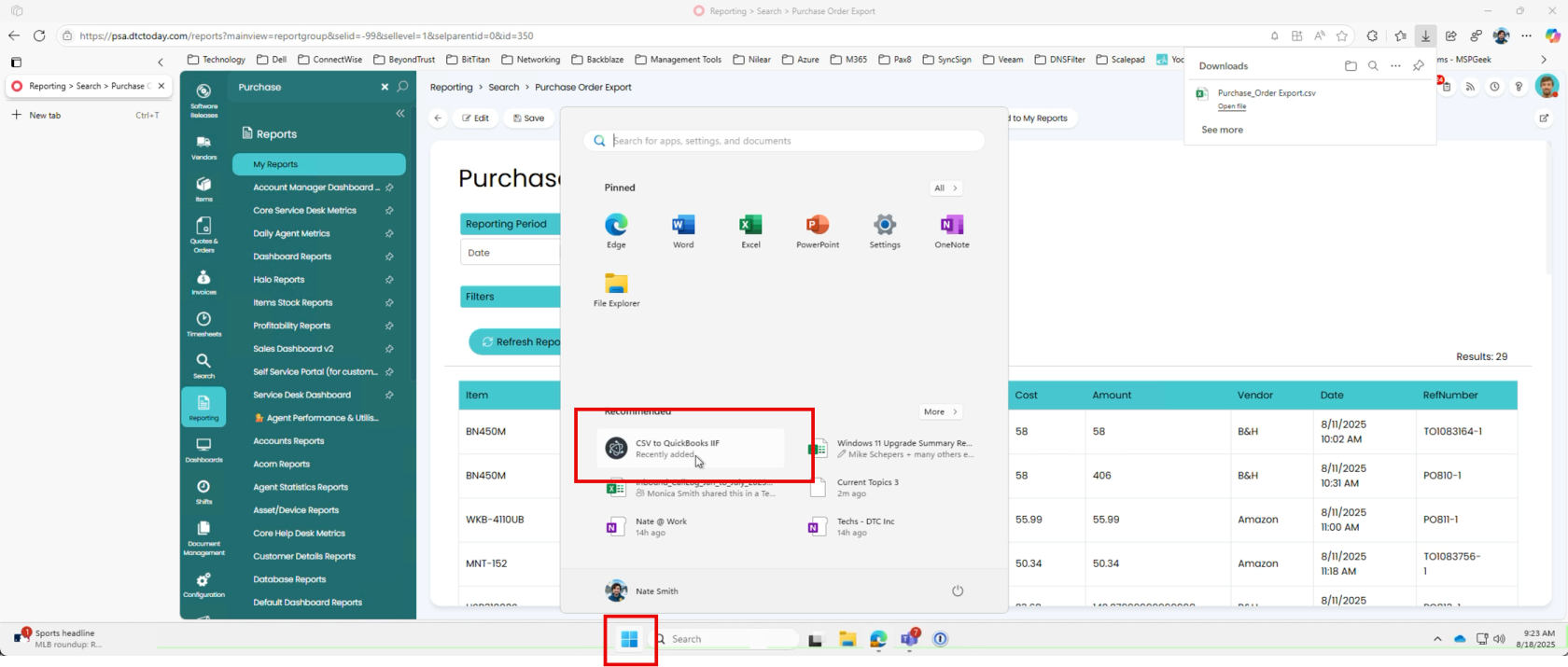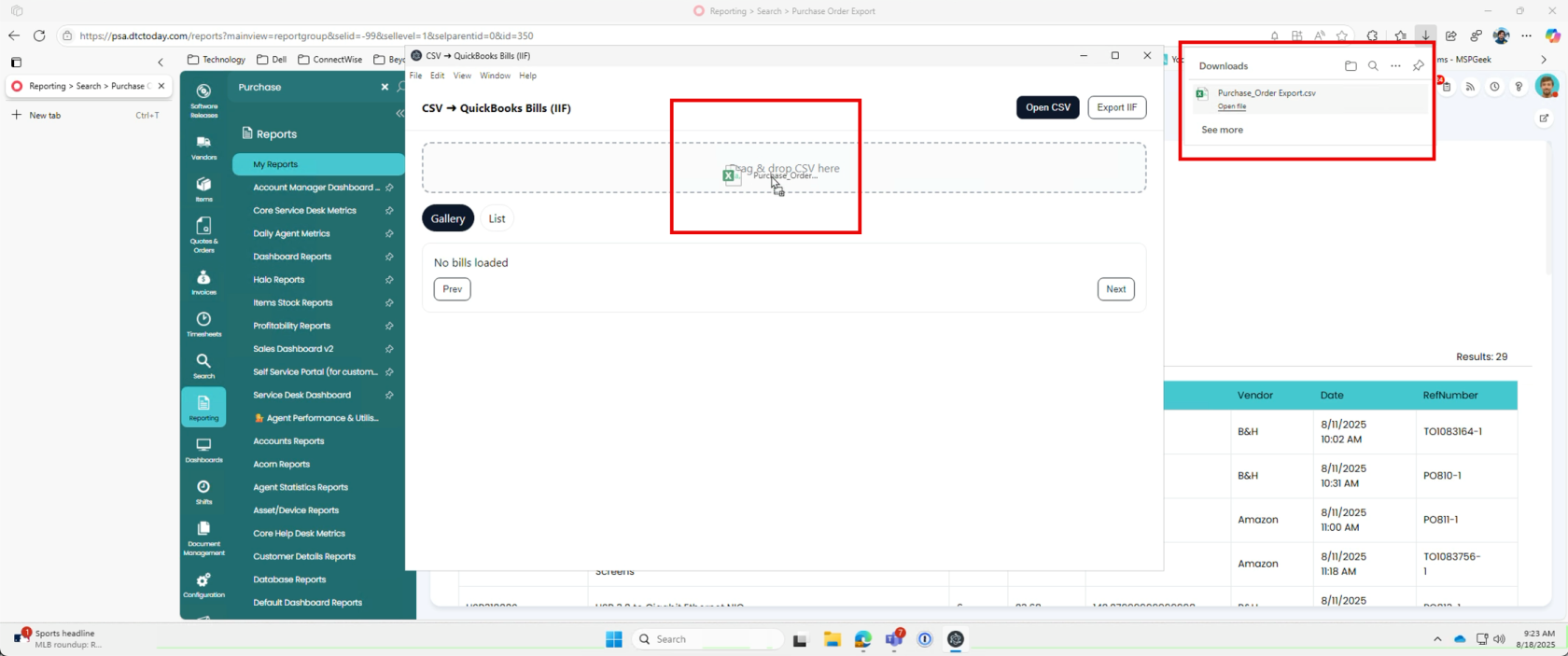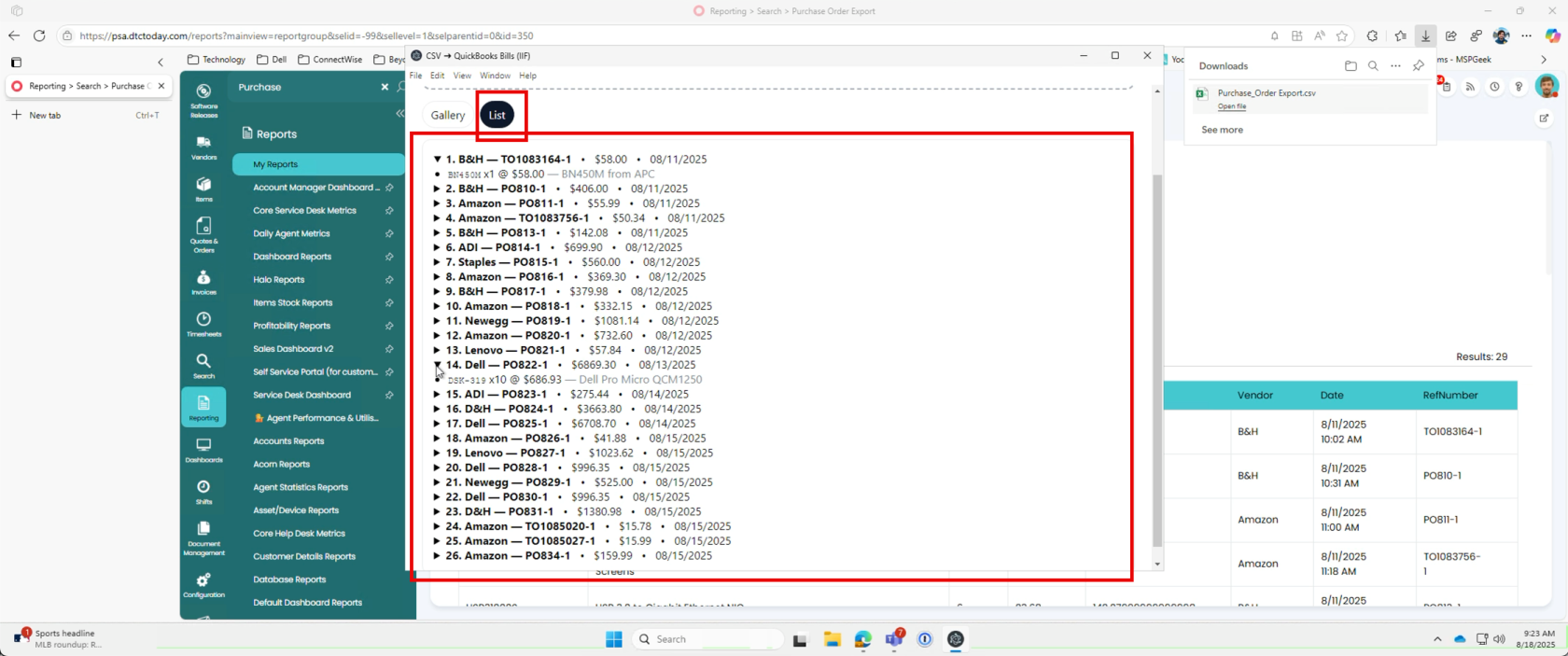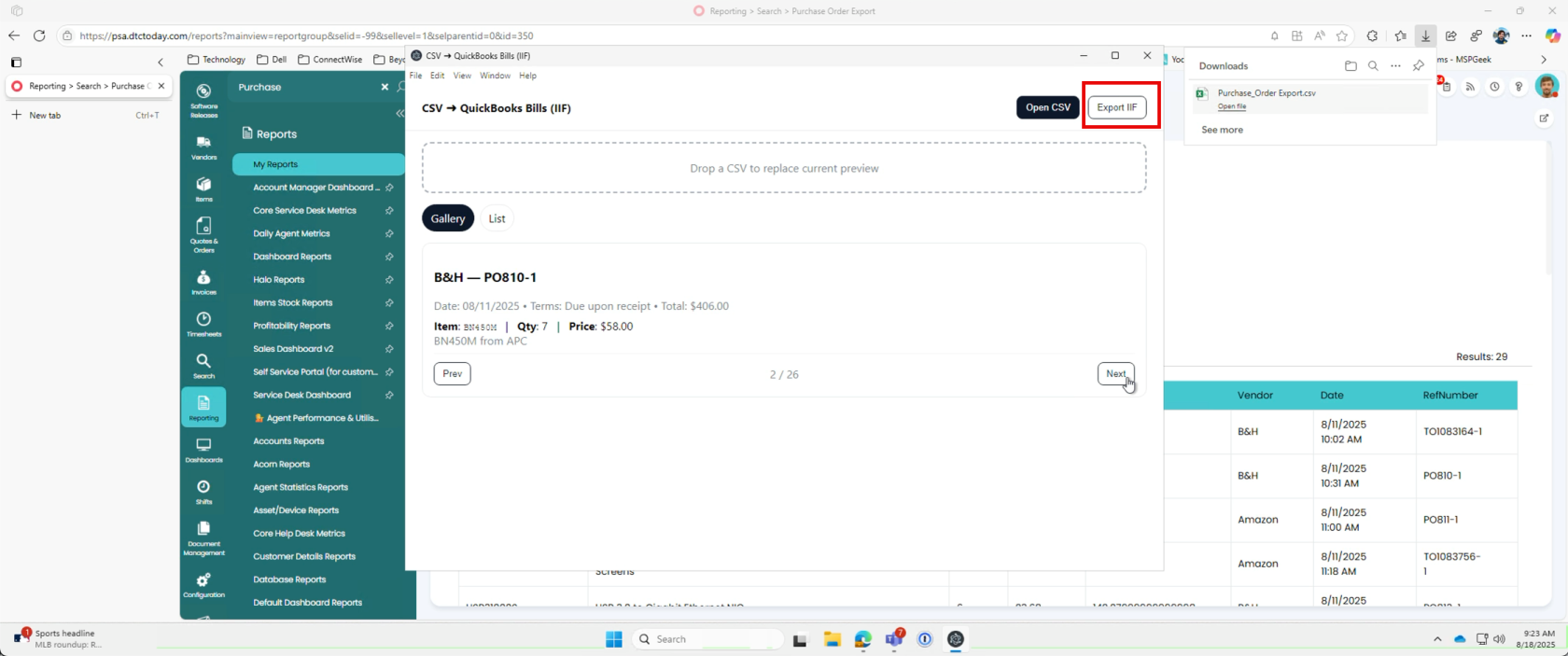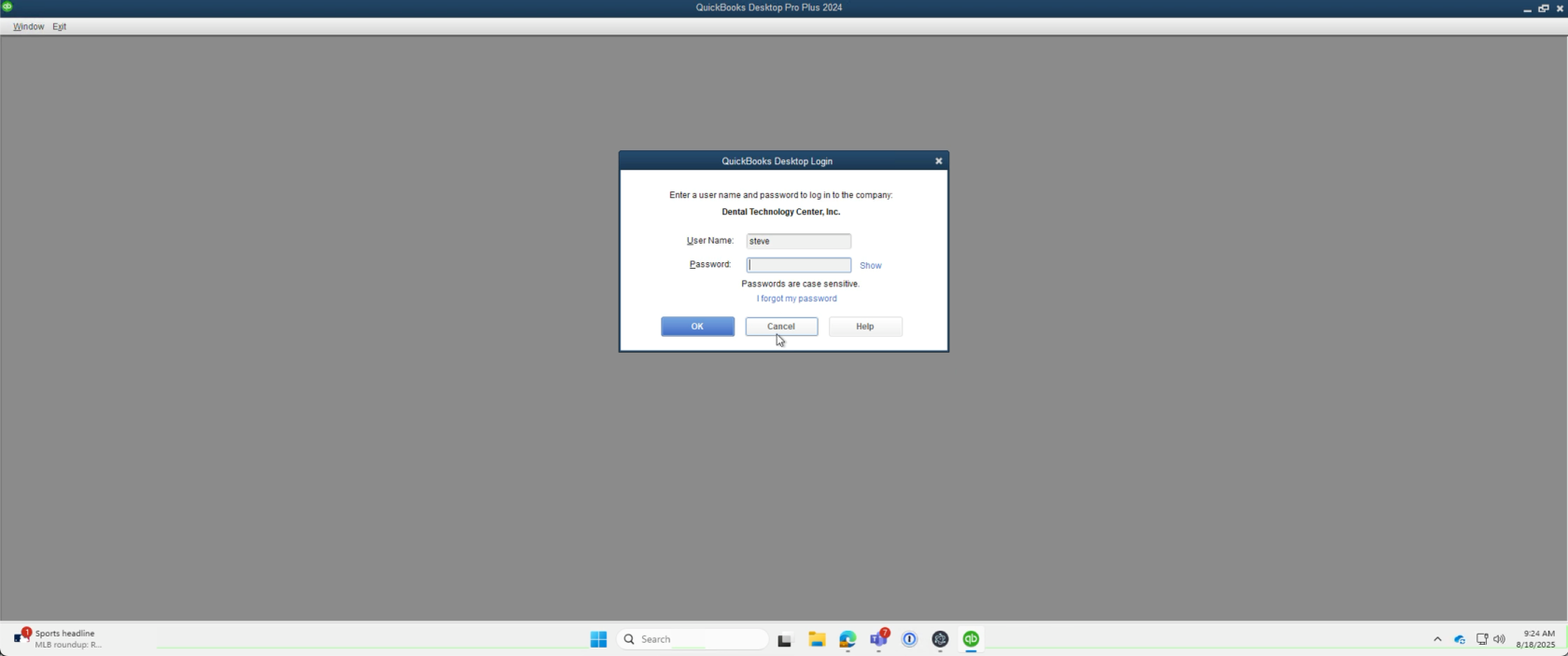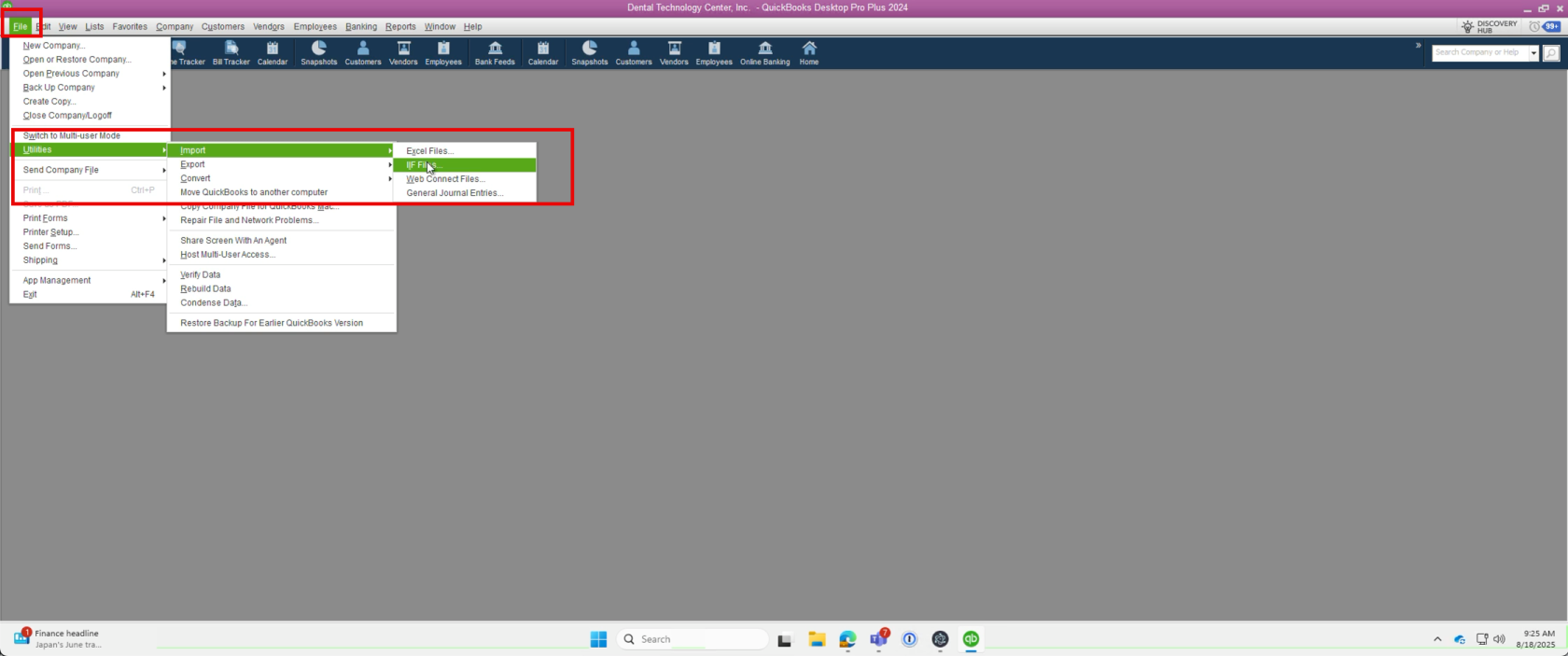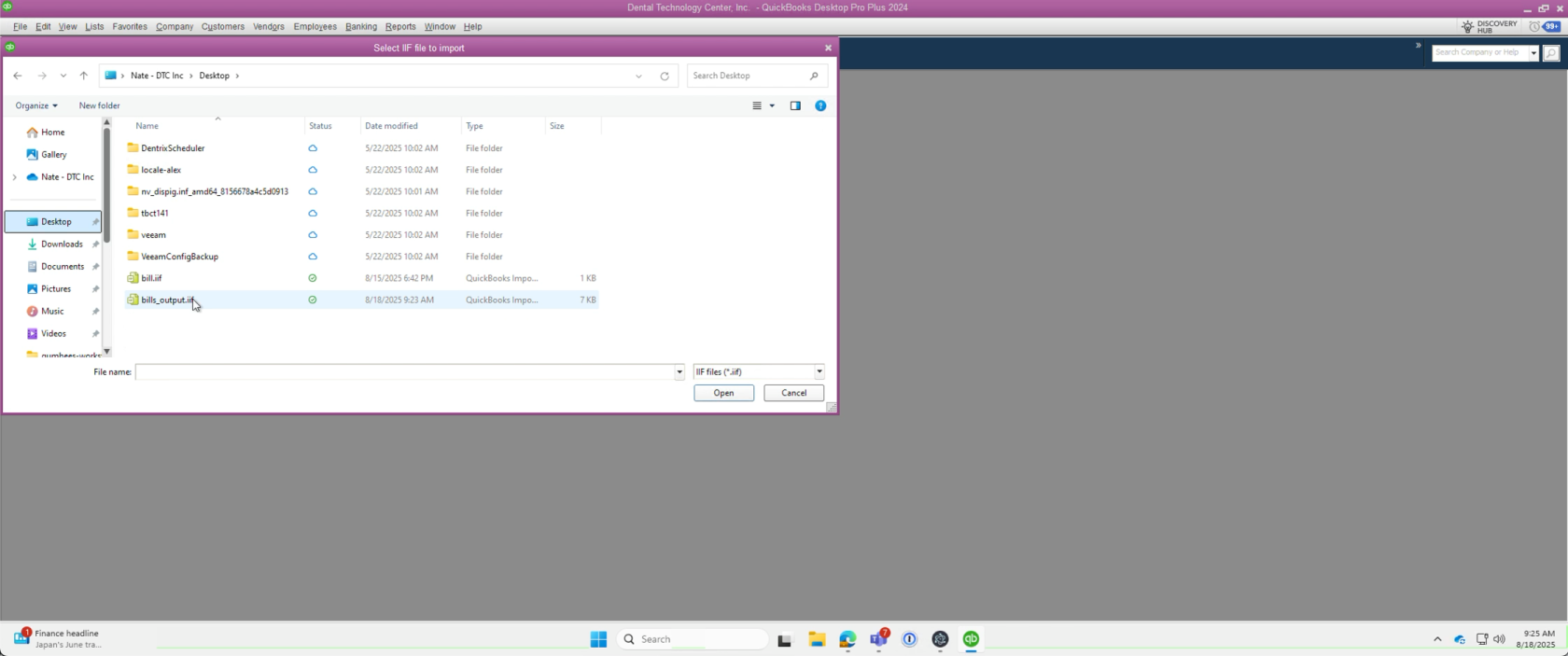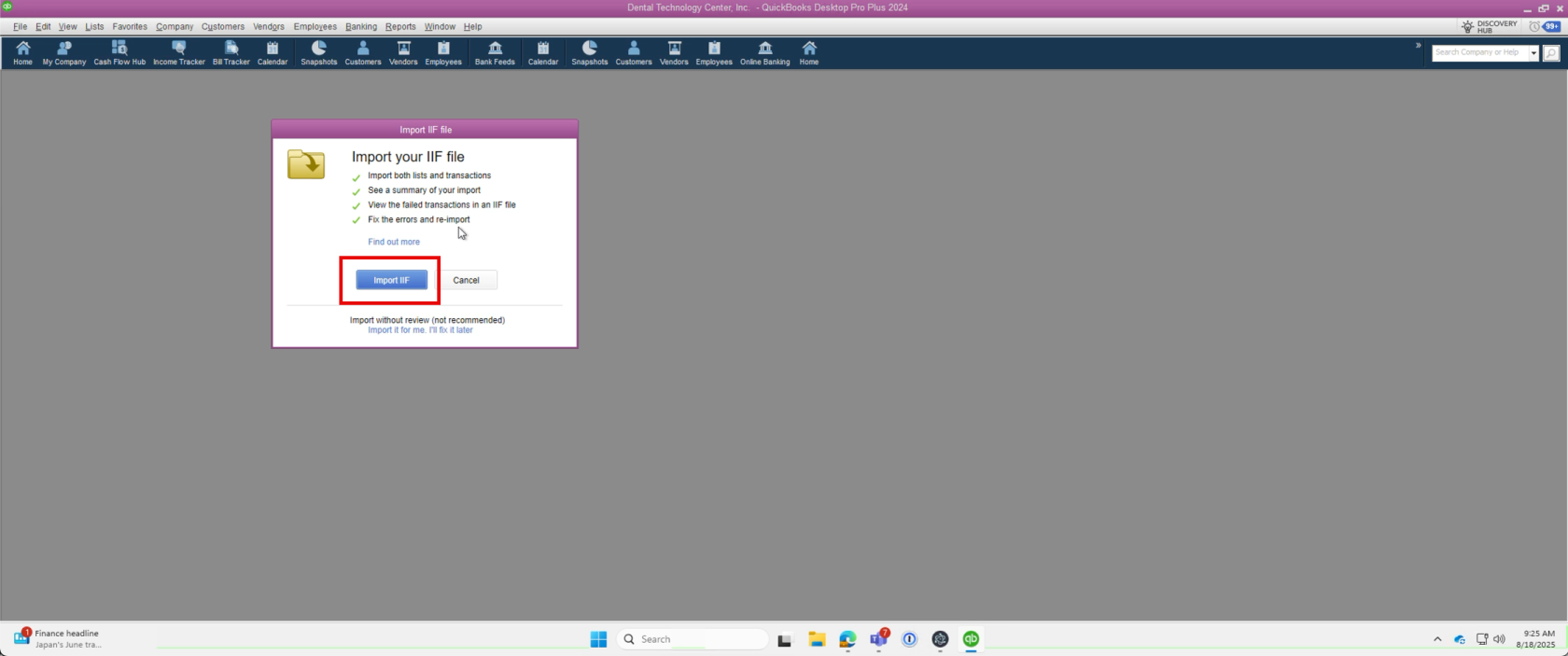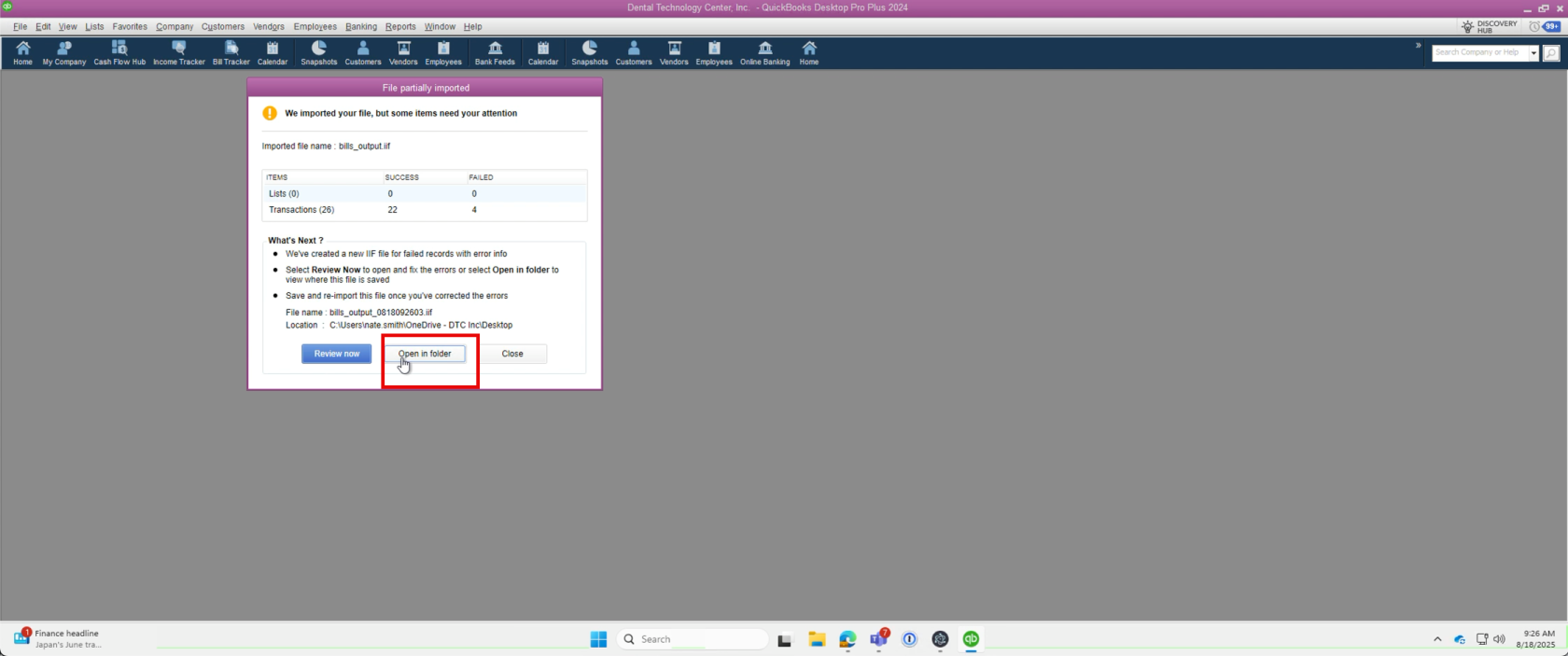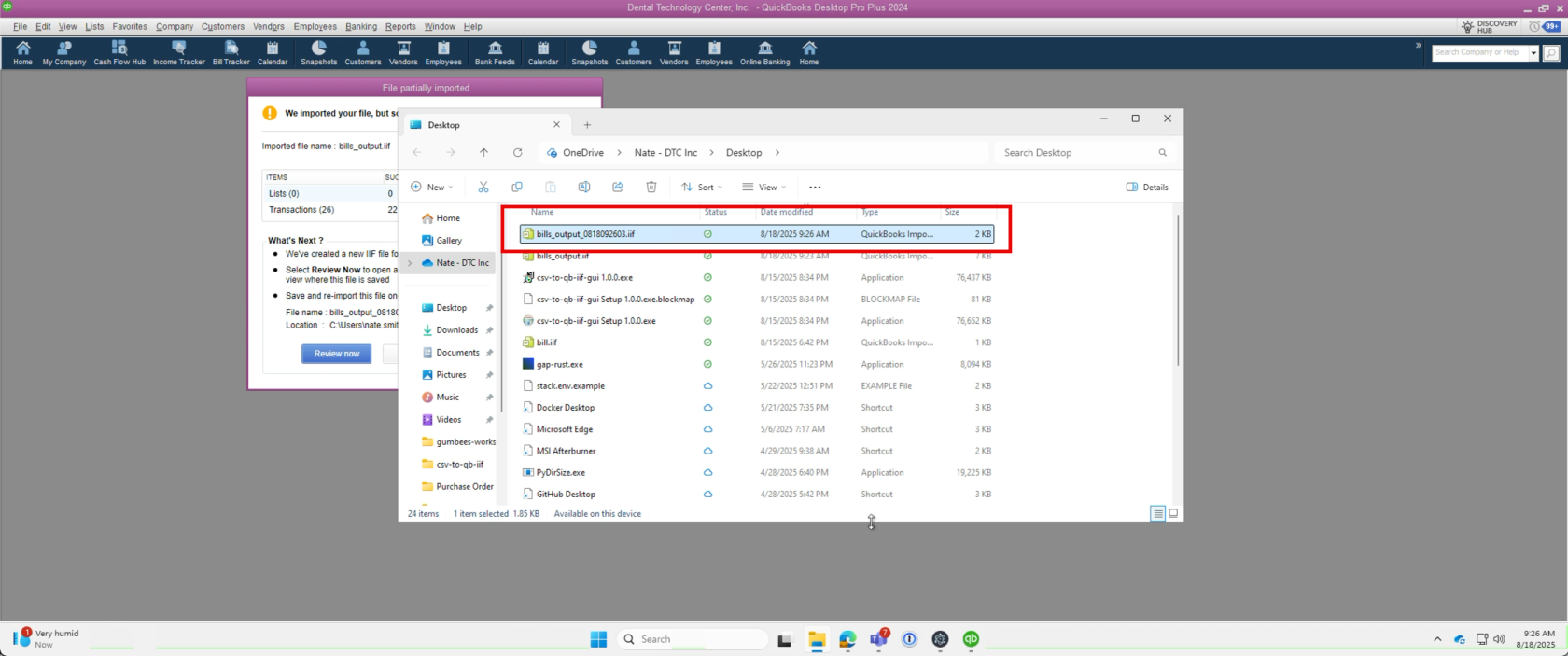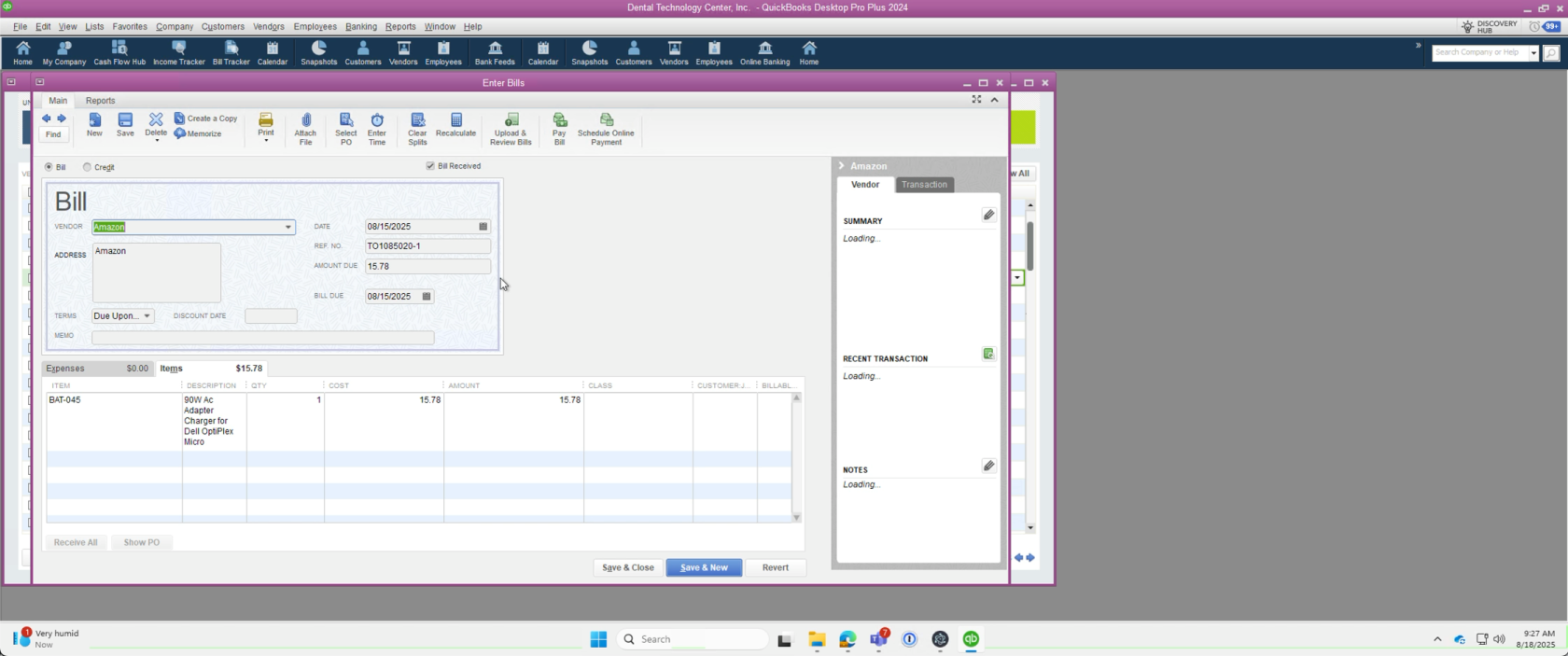Skip to main content
Import QuickBooks Purchase Orders from HaloPSA as Unpaid Bills
1. Access HaloPSA
2. Locate Purchase Order Export Report
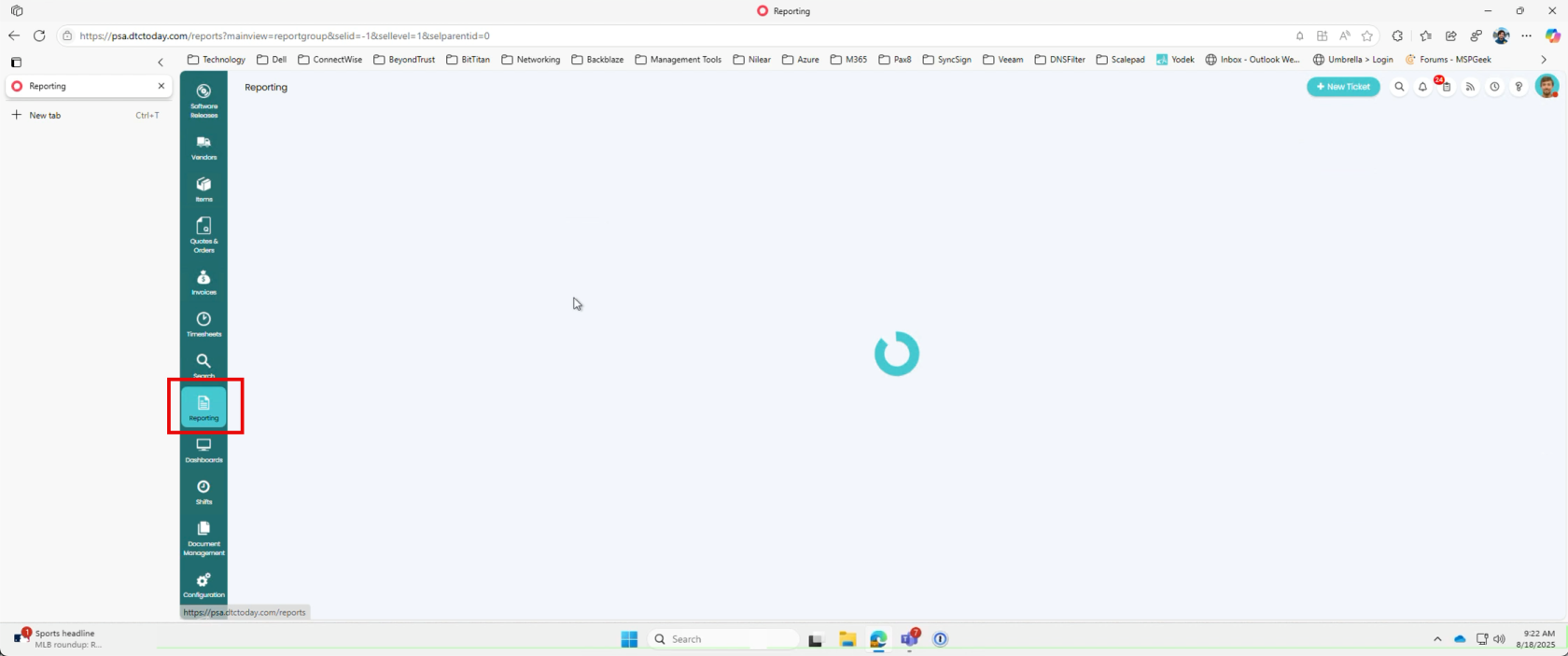
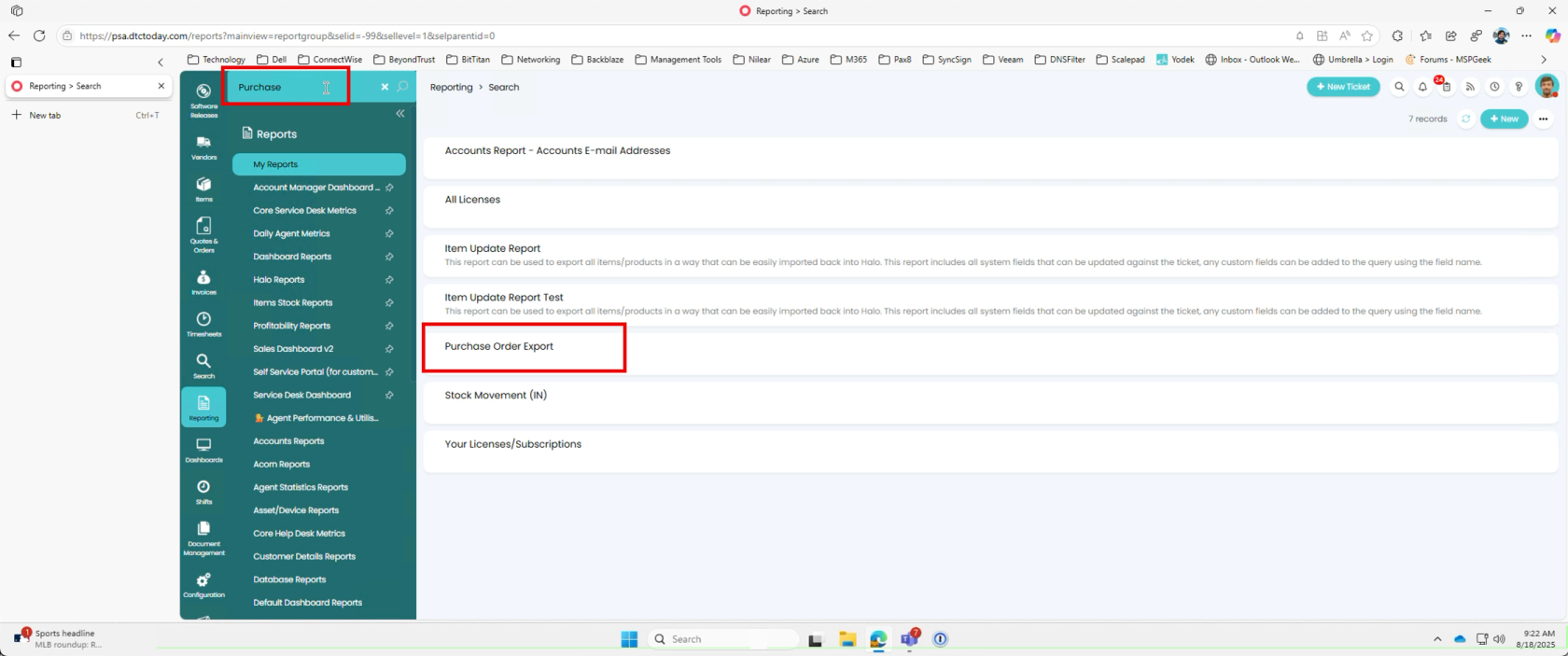
3. Filter Purchase Orders
- Under Filters, select Date from the dropdown.
- Set your date range.
- Ensure you select only purchase orders not yet imported to avoid duplicates.
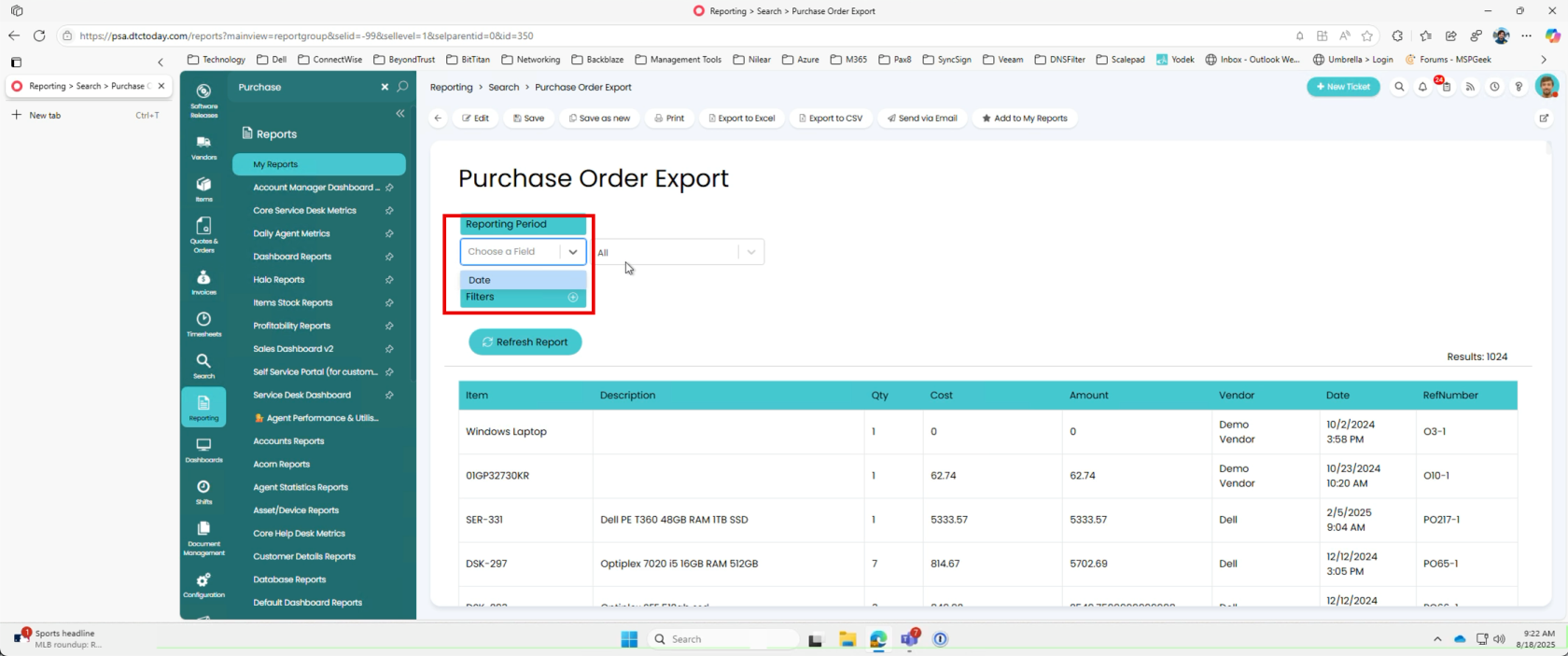
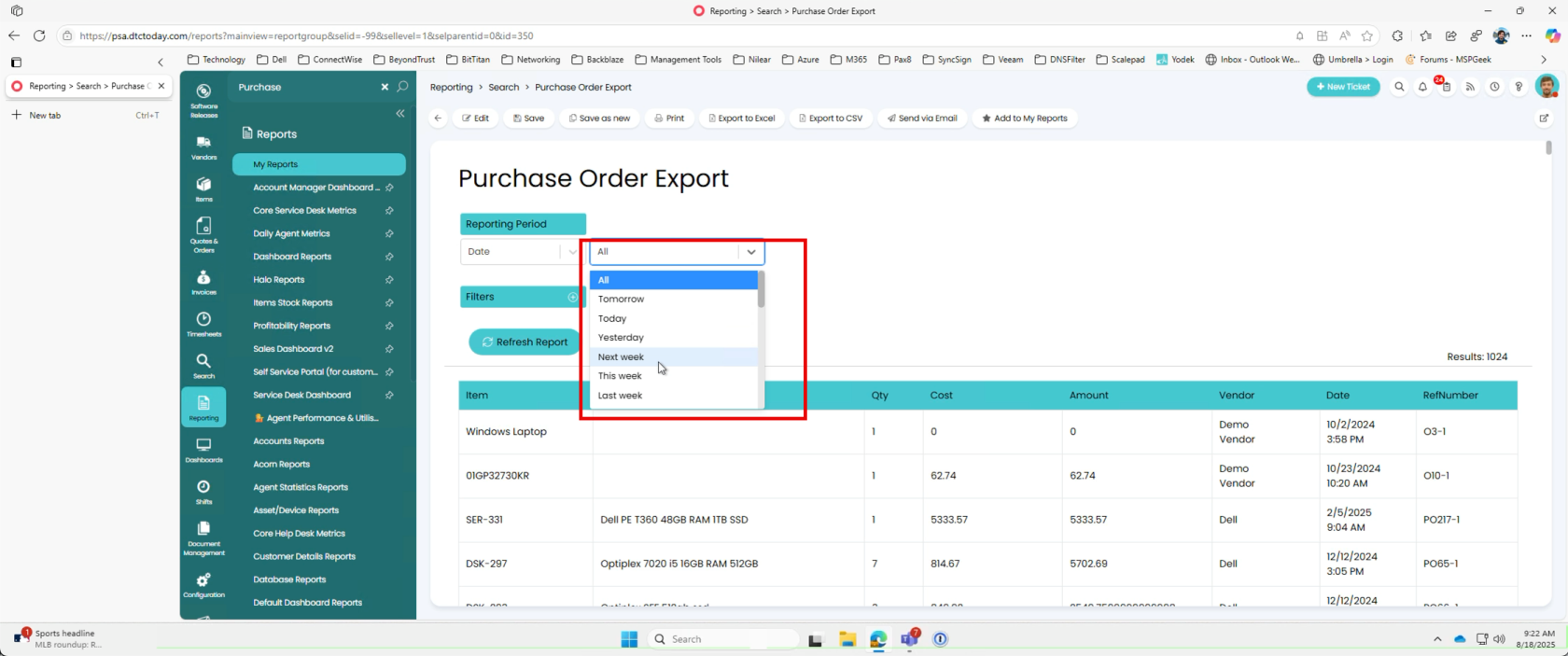
4. Export CSV File
- Click Export CSV at the top of the report page.
- Save the exported CSV file locally.
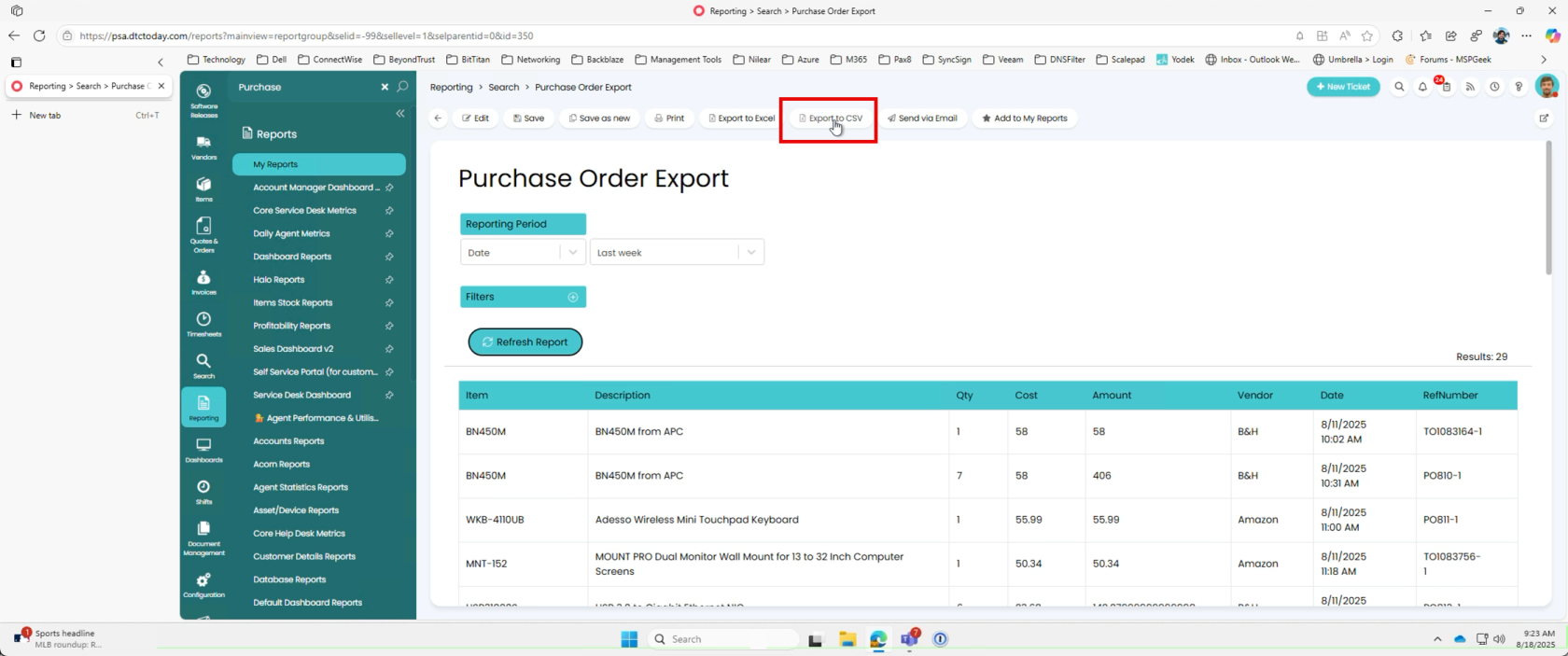
5. Prepare the CSV for QuickBooks
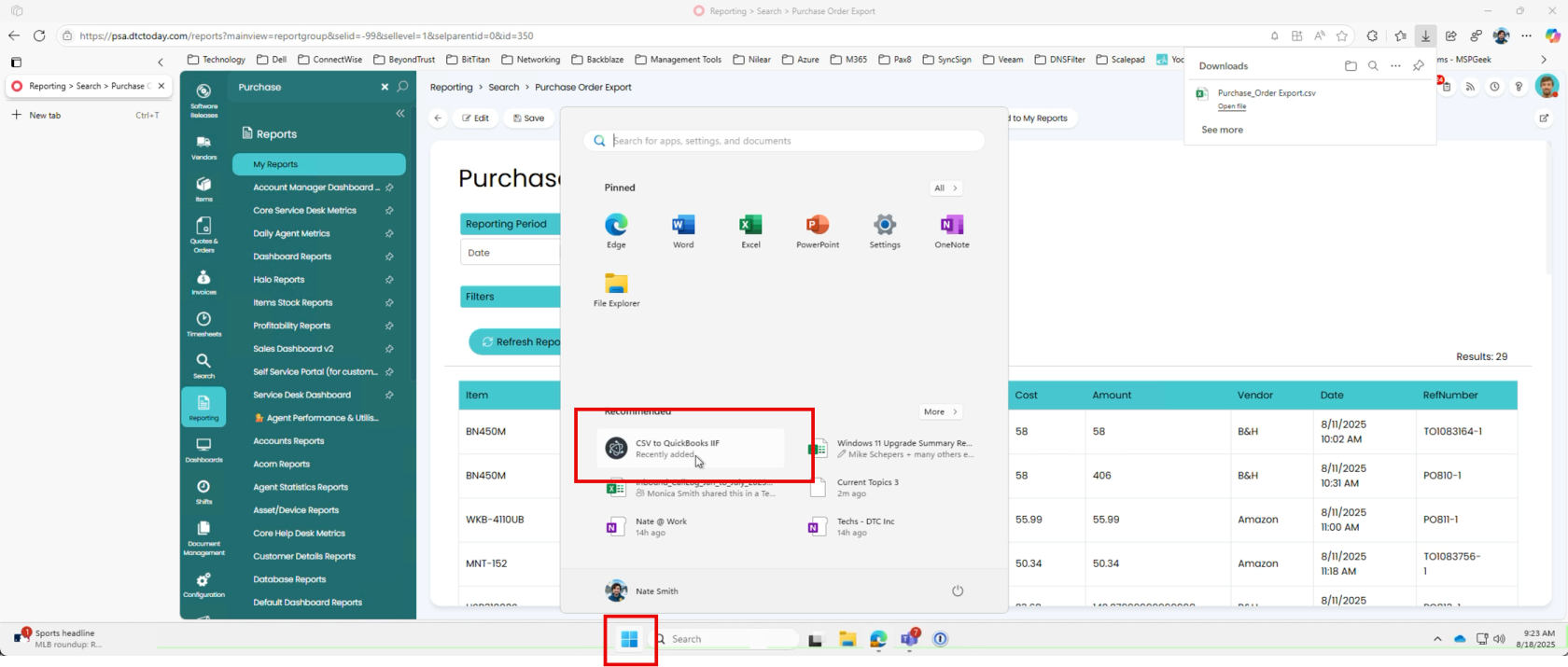
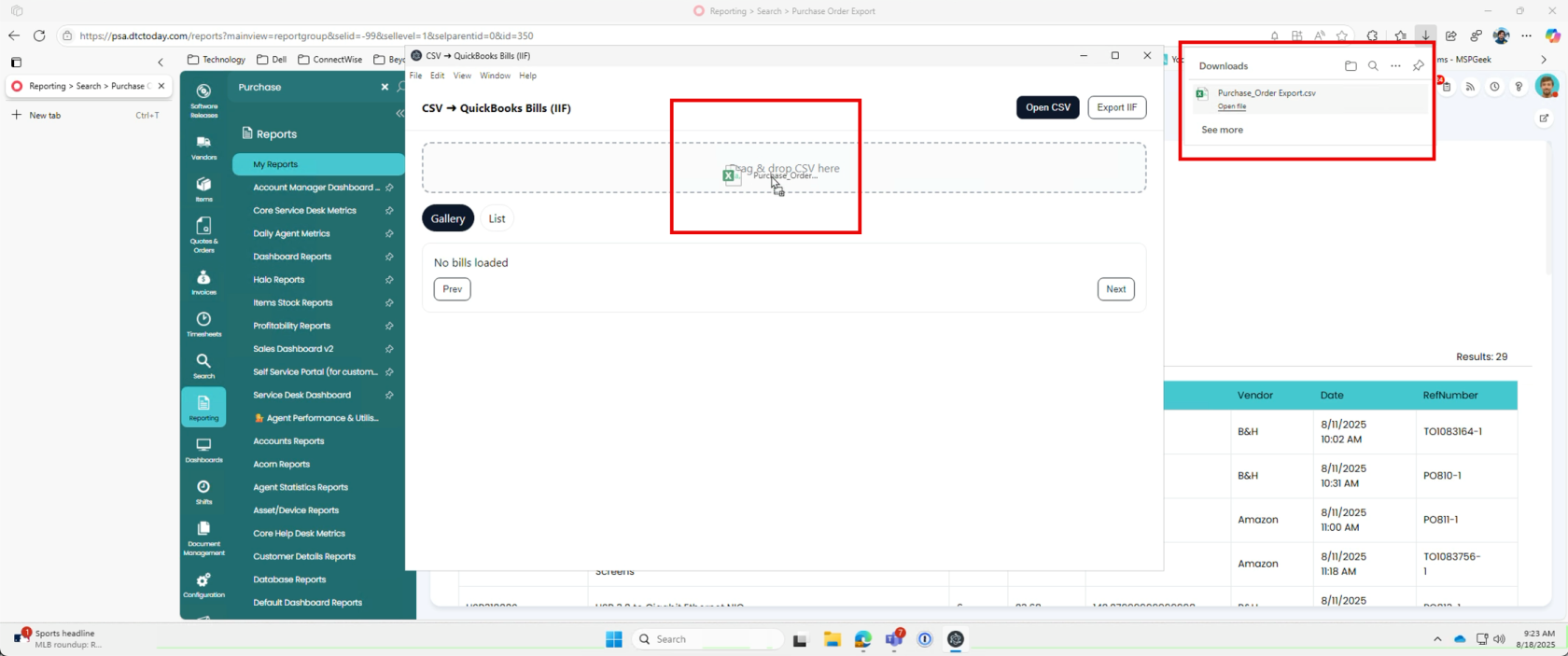
6. Review Bills to be Imported
- Browse through the gallery preview of bills below.
- Optionally use the list with expandable view for detailed inspection.

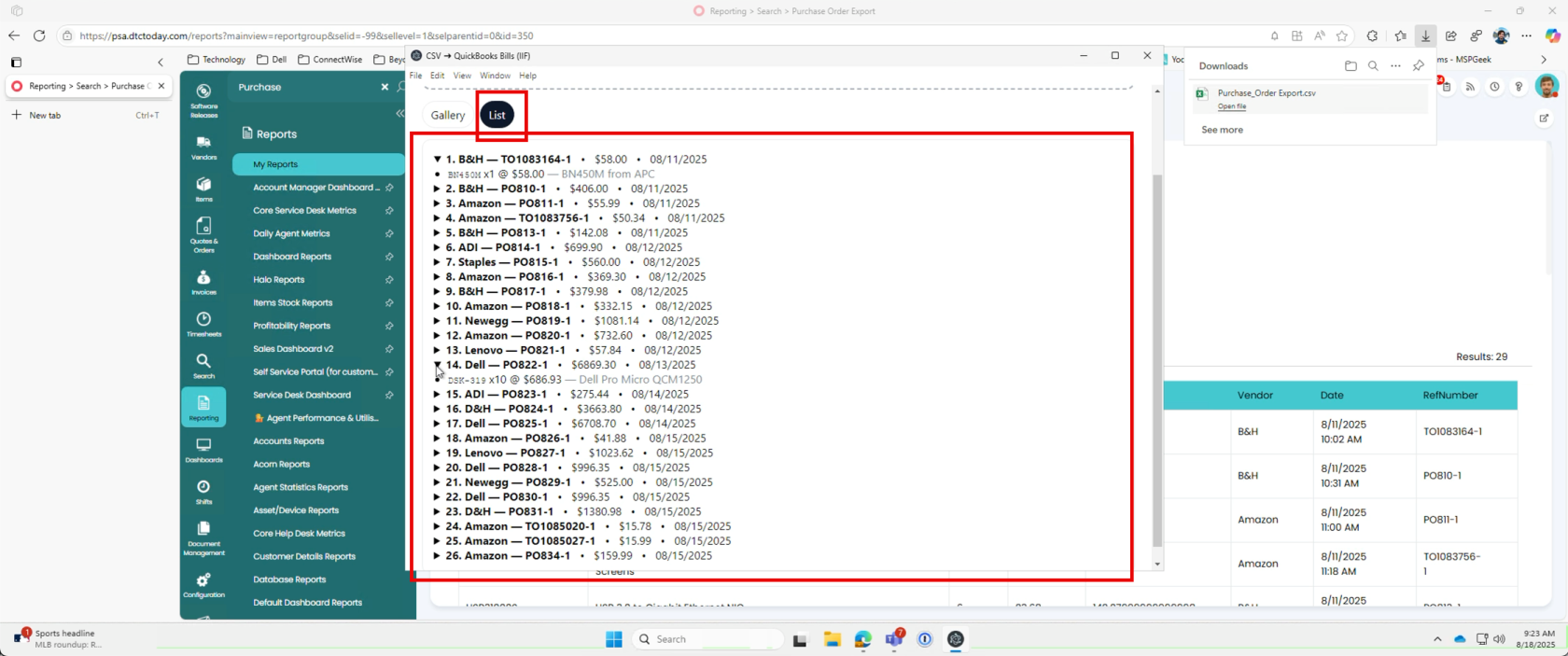
7. Export IIF File
- Once reviewed, click Export IIF at the top right of the tool.
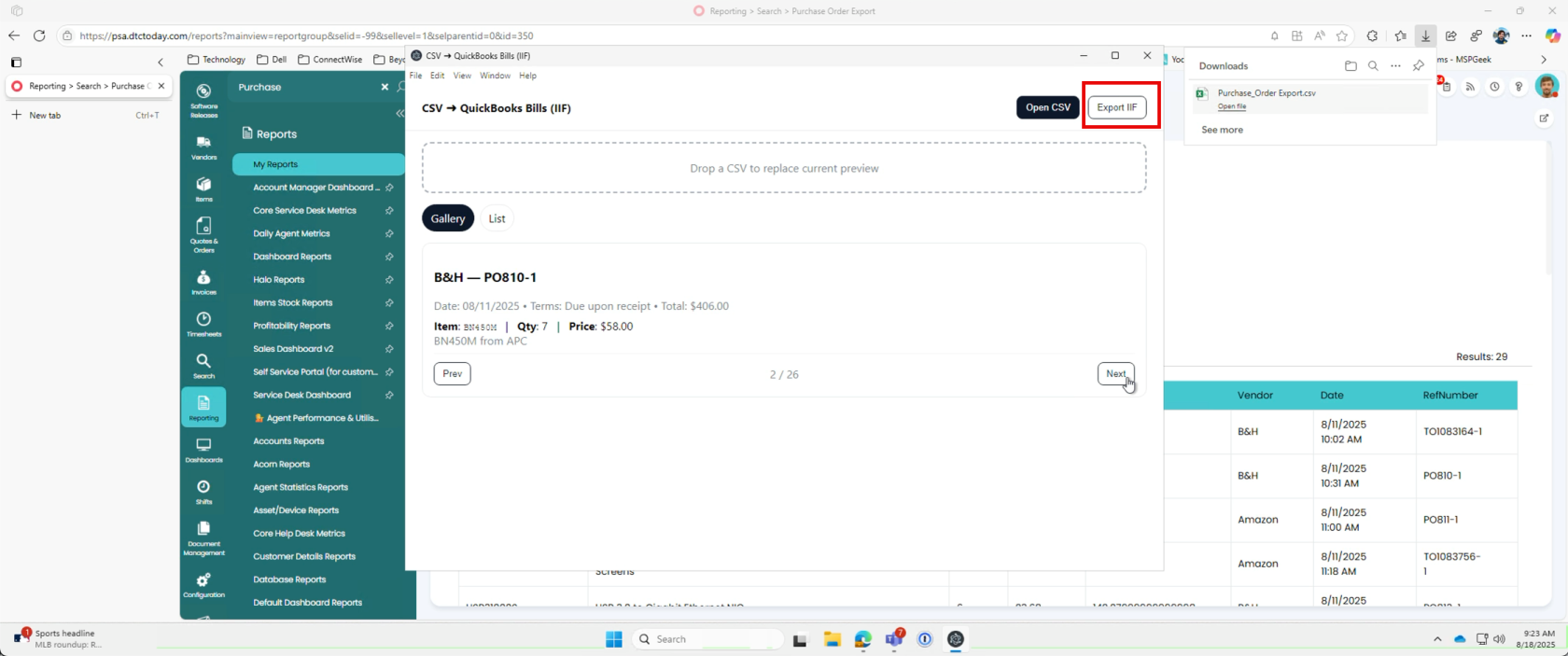
8. Login to QuickBooks Desktop
- Open QuickBooks Desktop and sign in as the Company Owner user.
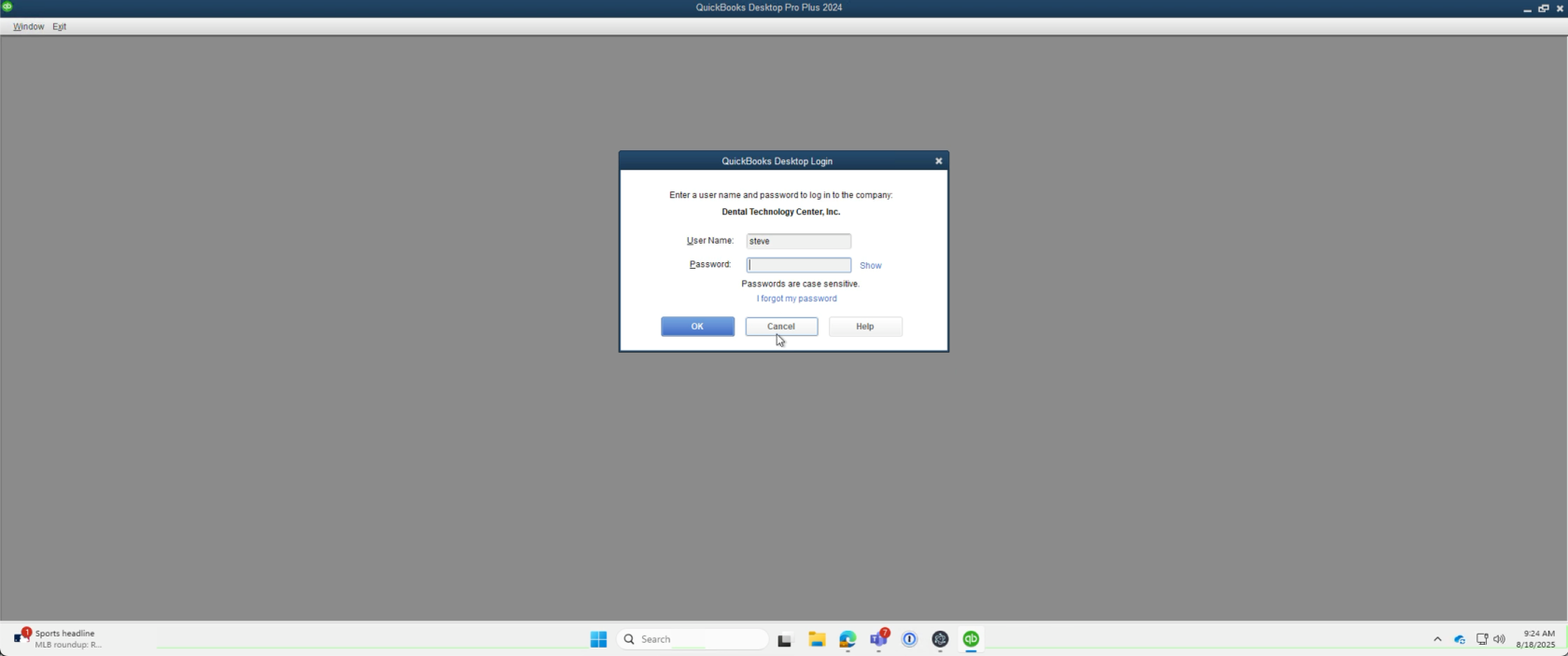
9. Sync Inventory/Items in HaloPSA QuickBooks Desktop Integrator
- Launch the HaloPSA QuickBooks Desktop Integrator.
- Run an Inventory/Item Sync to ensure all products in HaloPSA are up to date in QuickBooks.
10. Import IIF File into QuickBooks
- Close all open windows inside QuickBooks except the main application window.
- Navigate to the menu: File → Import → IIF.
- Select the exported IIF file.
- Begin the import process.
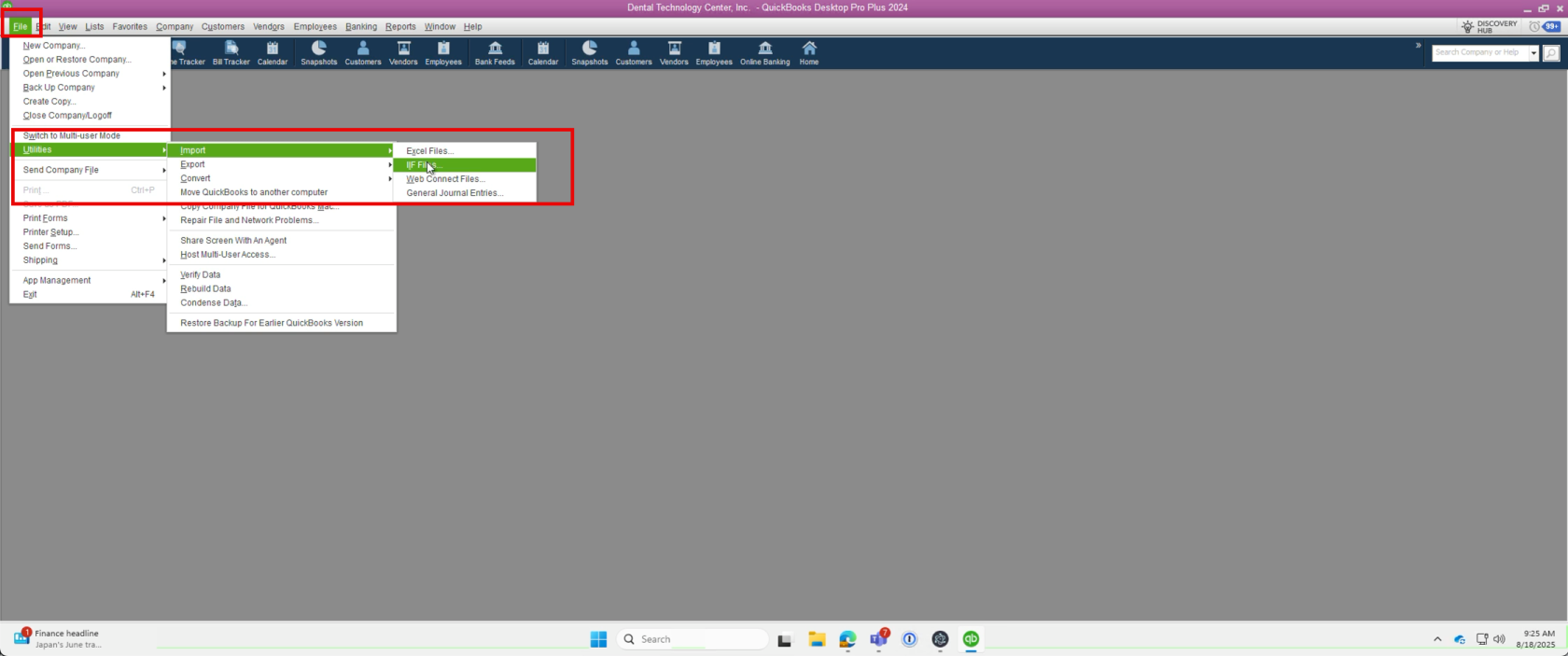
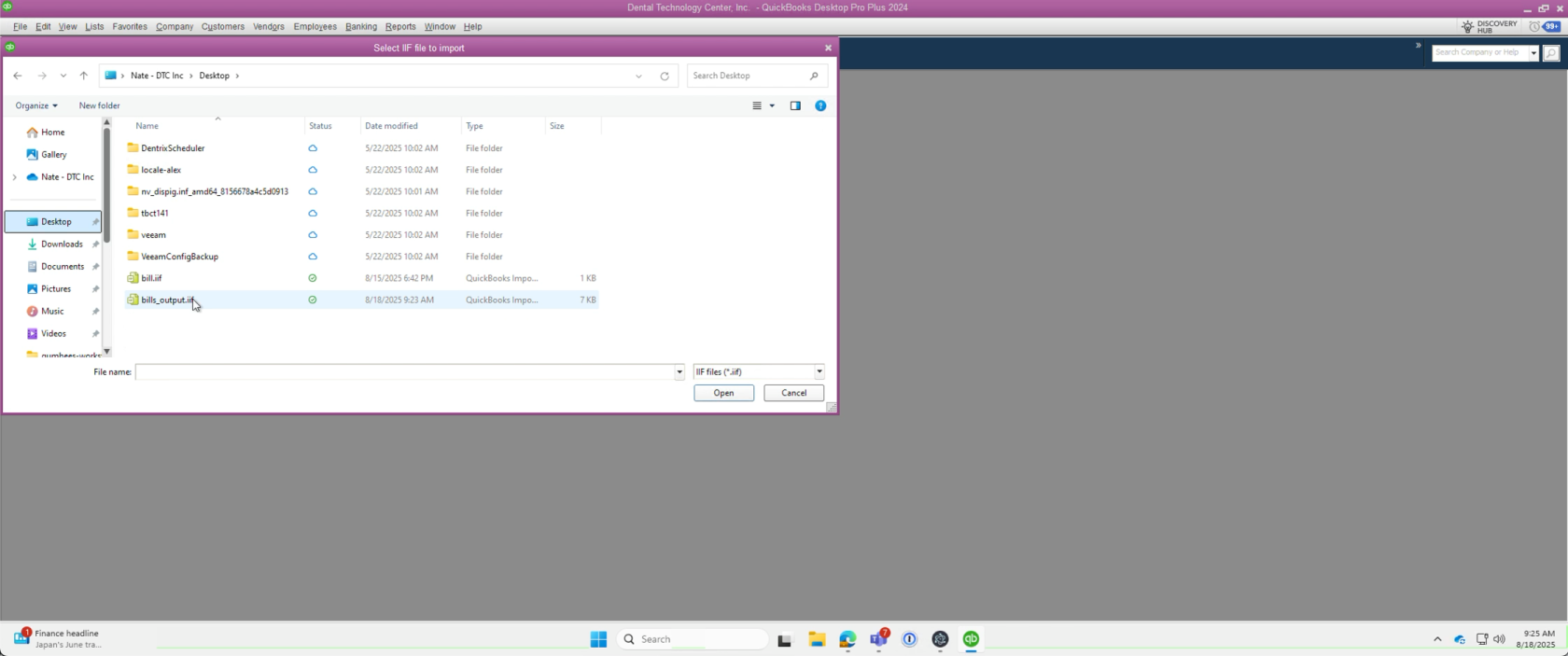
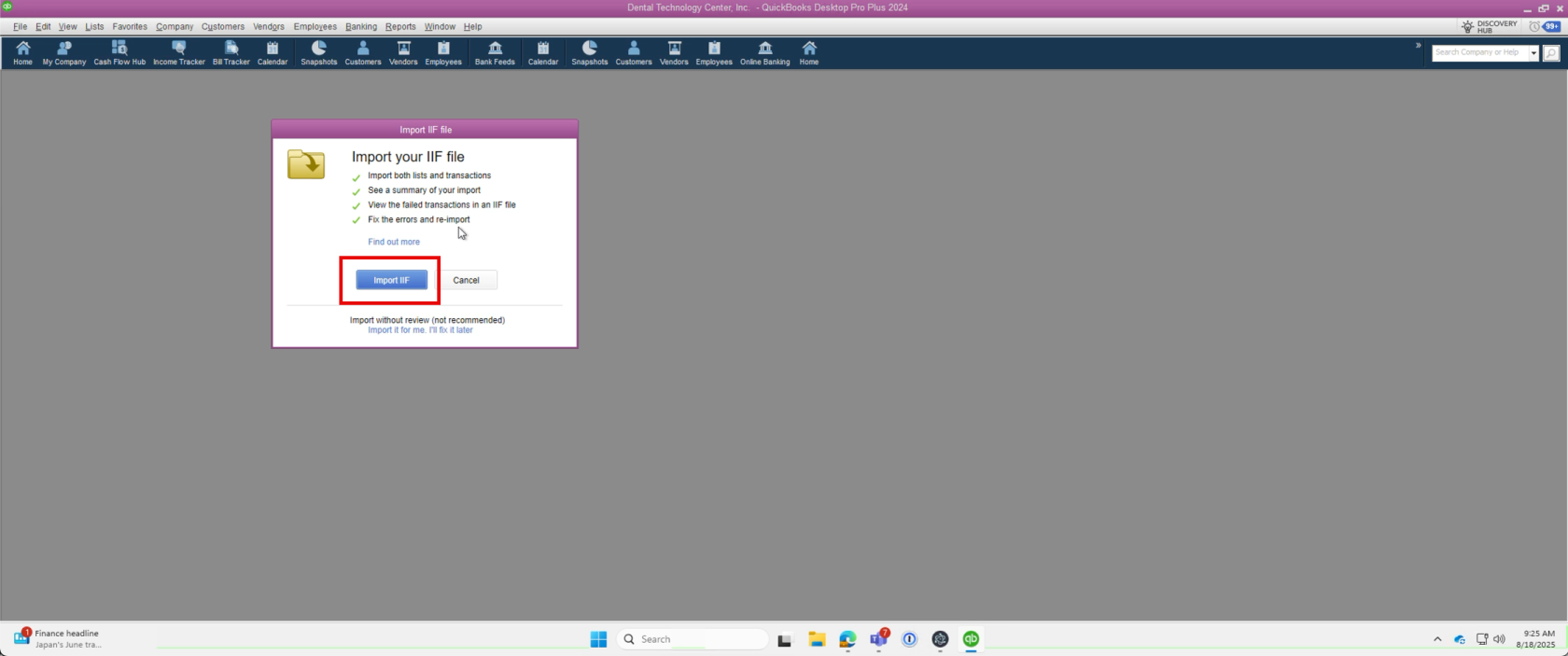
11. Troubleshooting Import Errors
- If you receive import errors:
- They commonly result from items existing in HaloPSA but missing in QuickBooks.
- Retry by running the Inventory/Item Sync again in the HaloPSA QuickBooks Desktop Integrator.
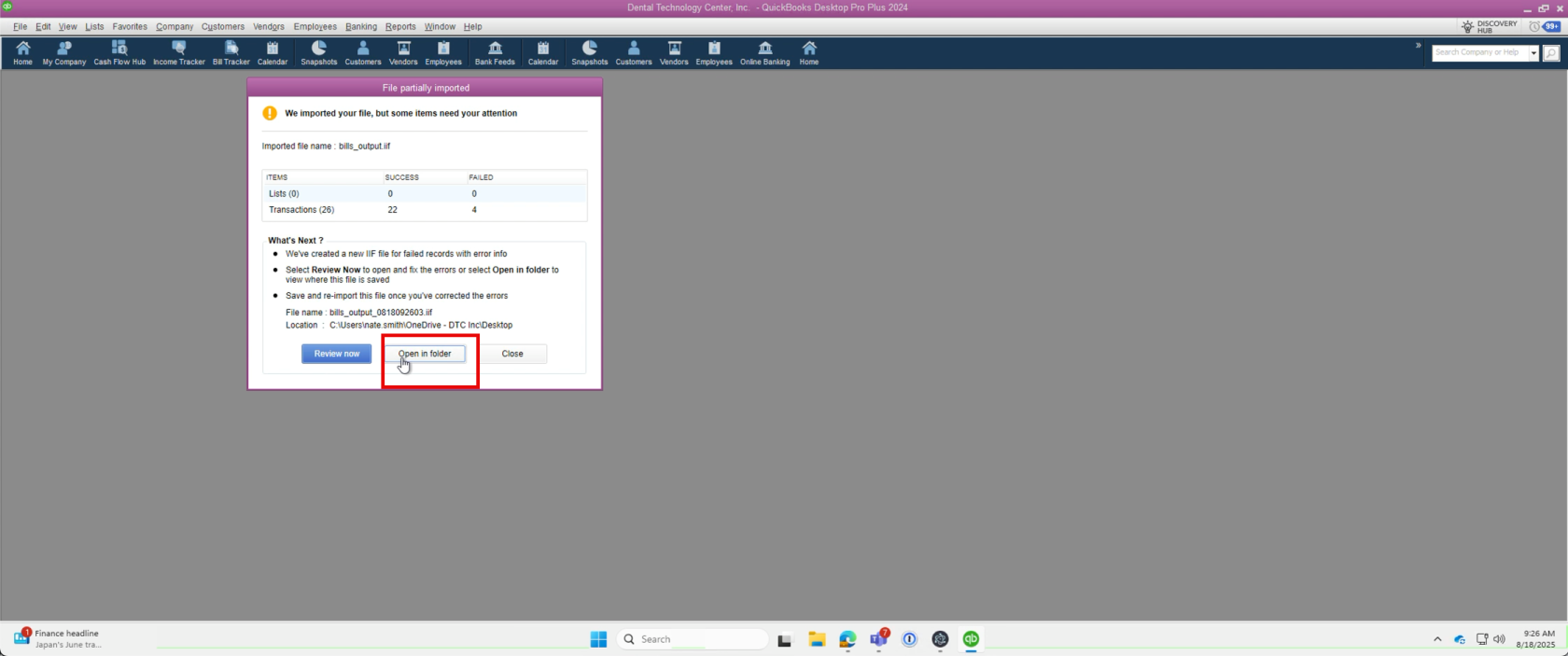

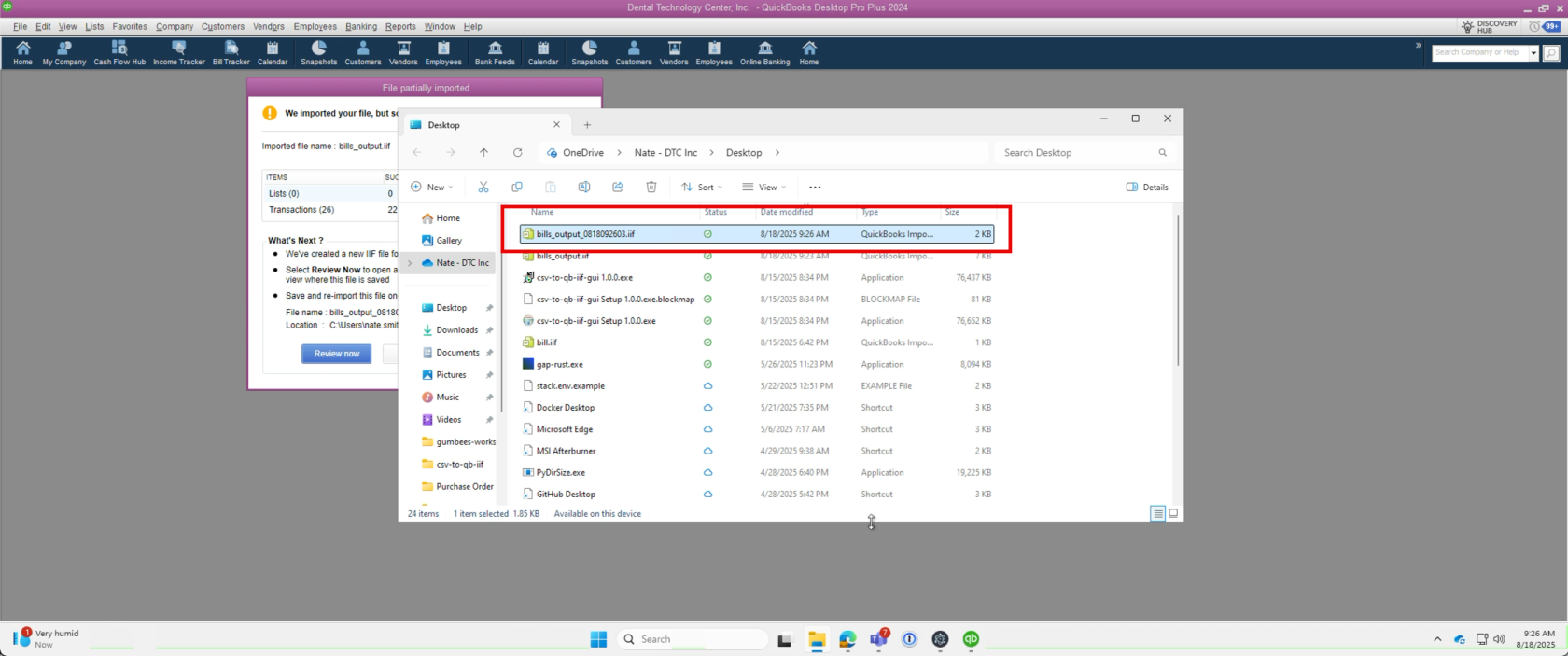
12. Verify Imported Bills
- After successful import, check under Vendors or Bills in QuickBooks.
- Imported bills will have the status Due Upon Receipt by default.
- These Bills can be paid once the items are received.