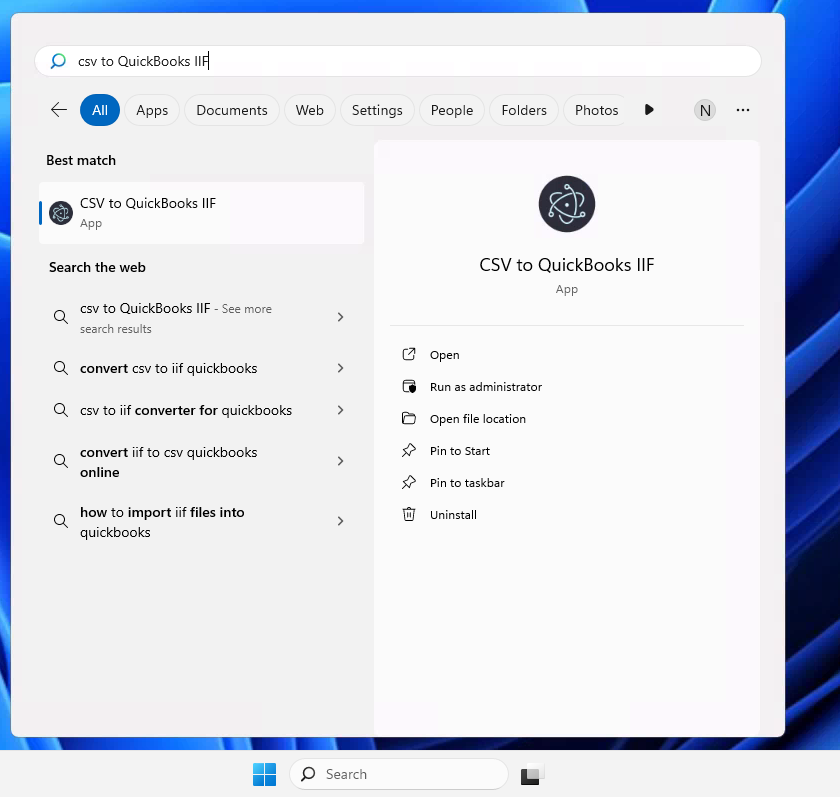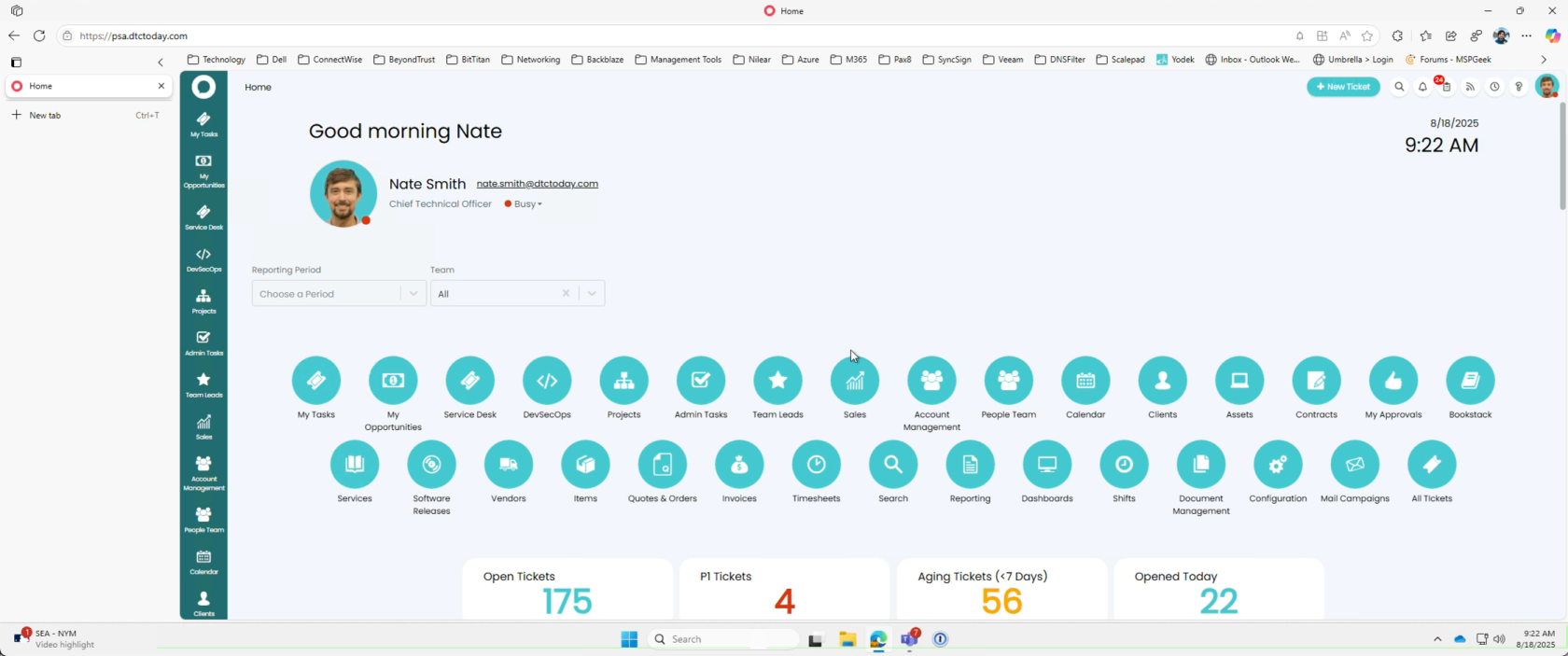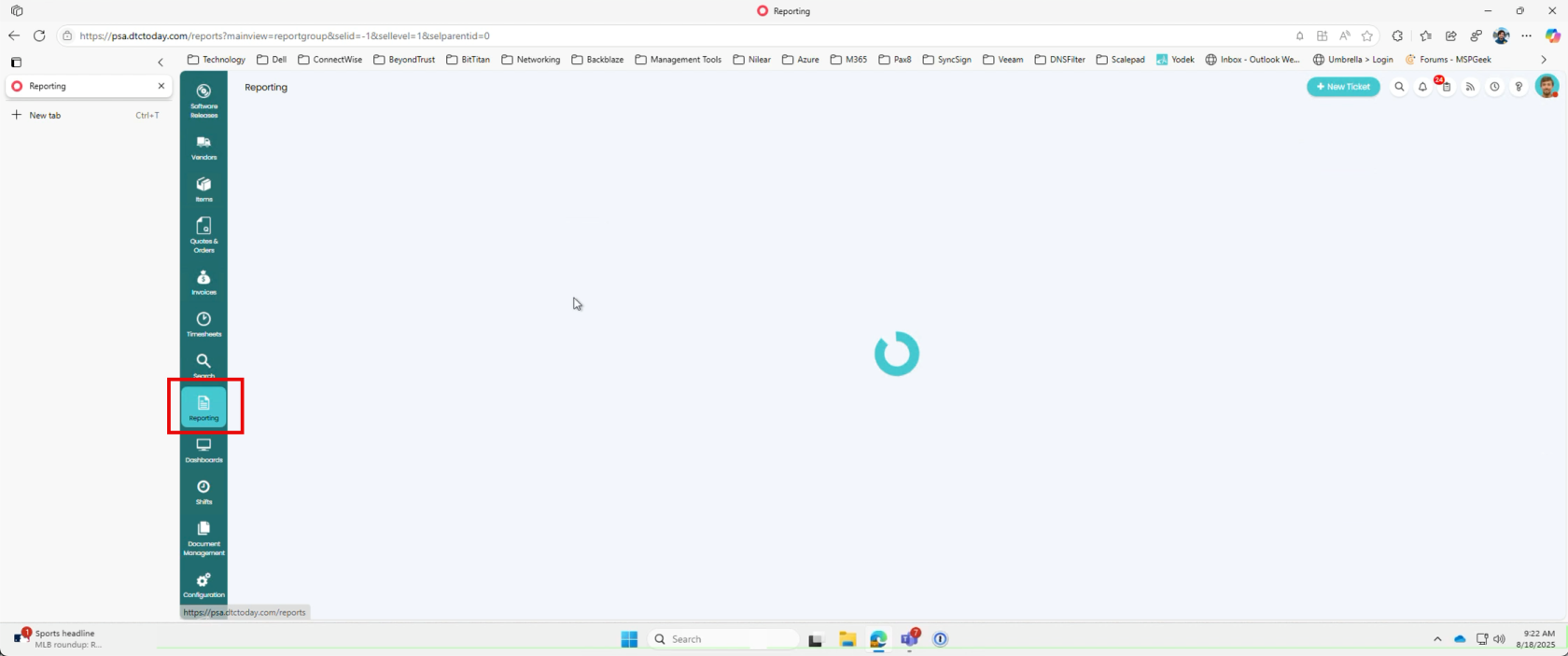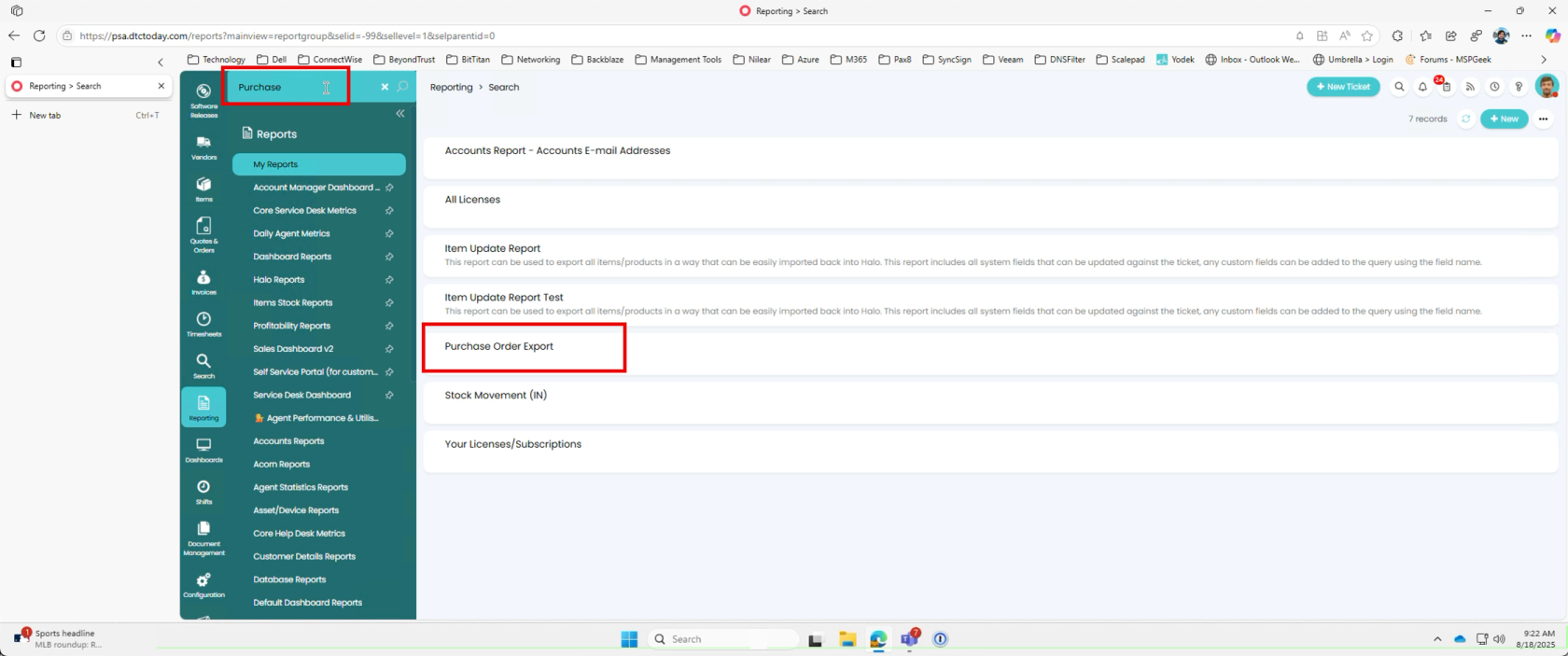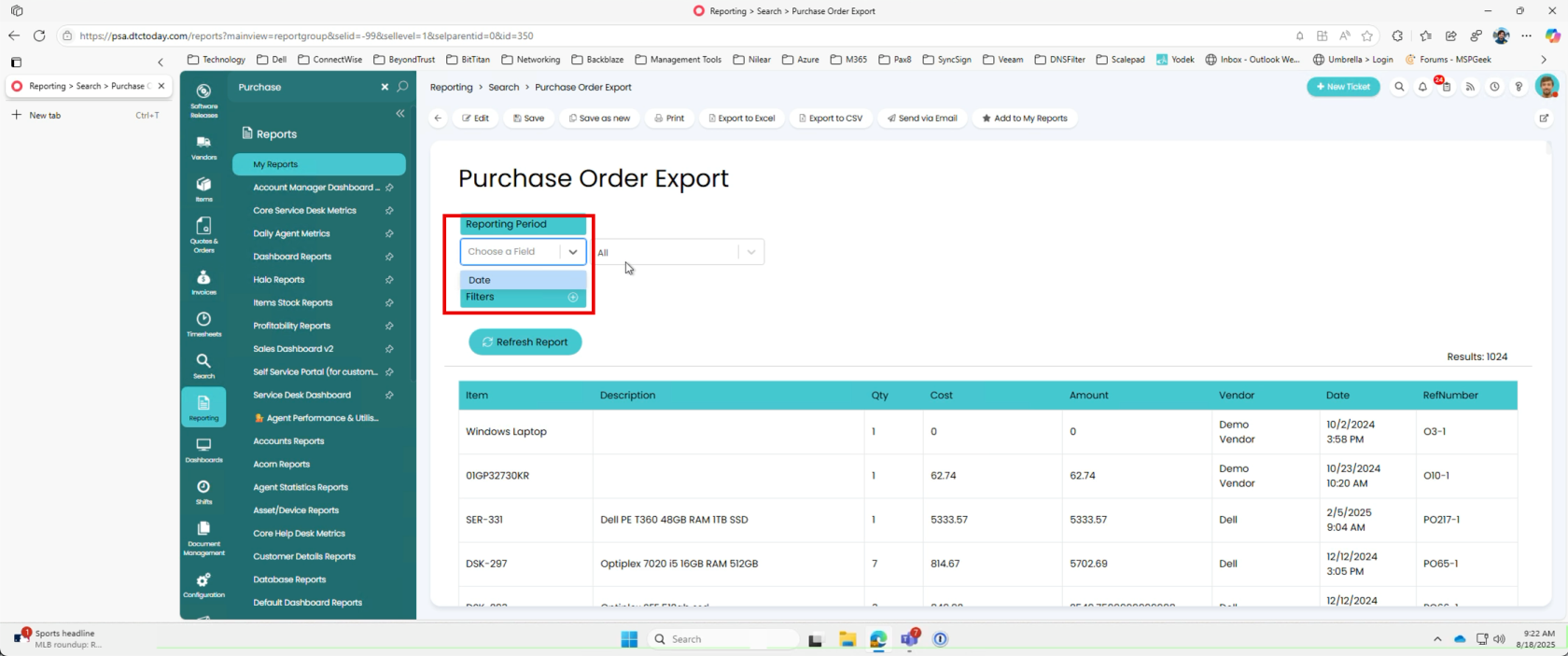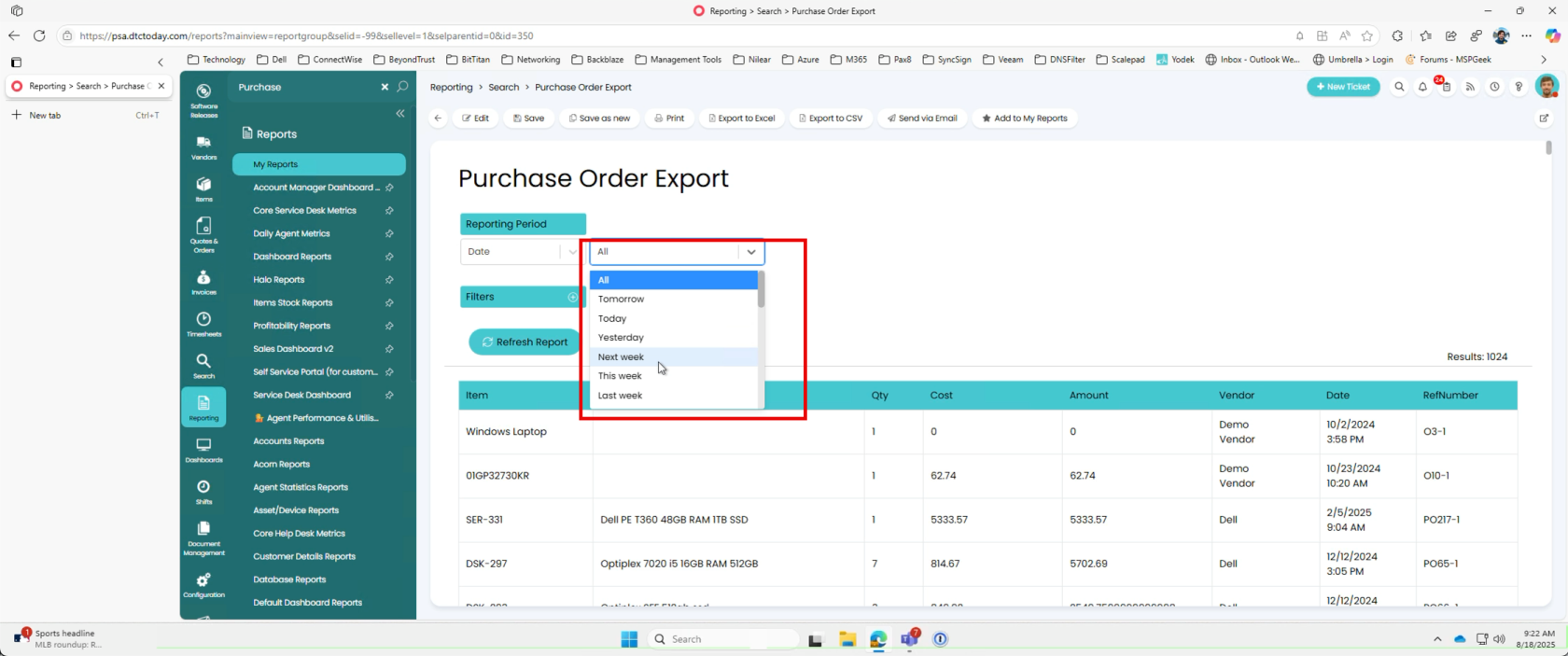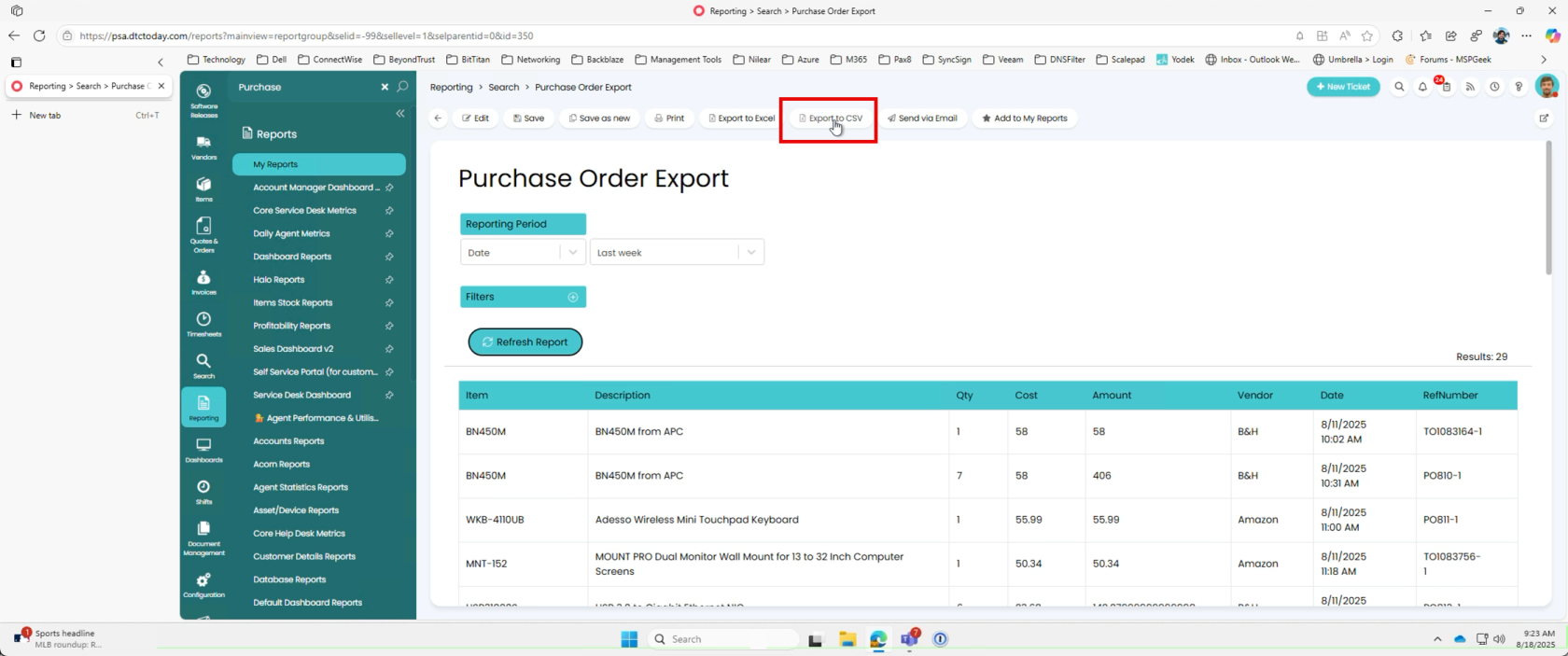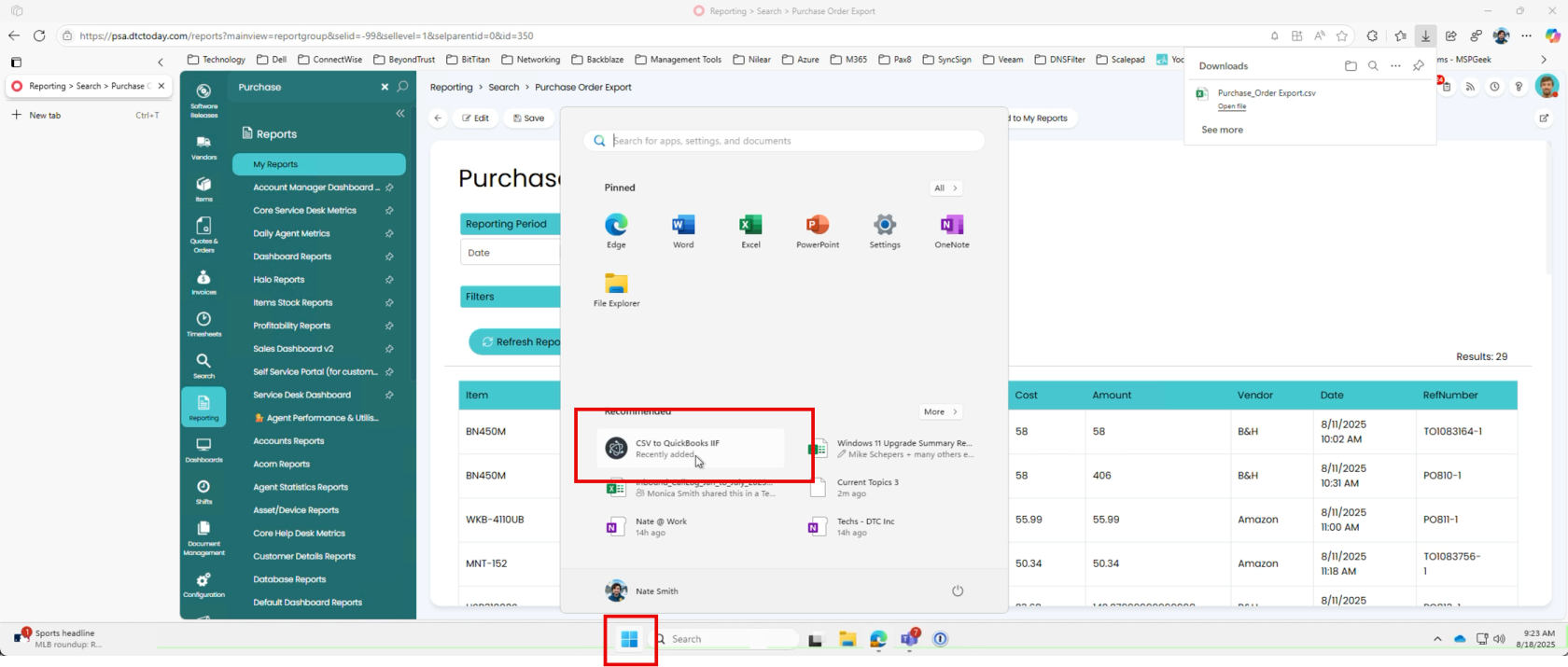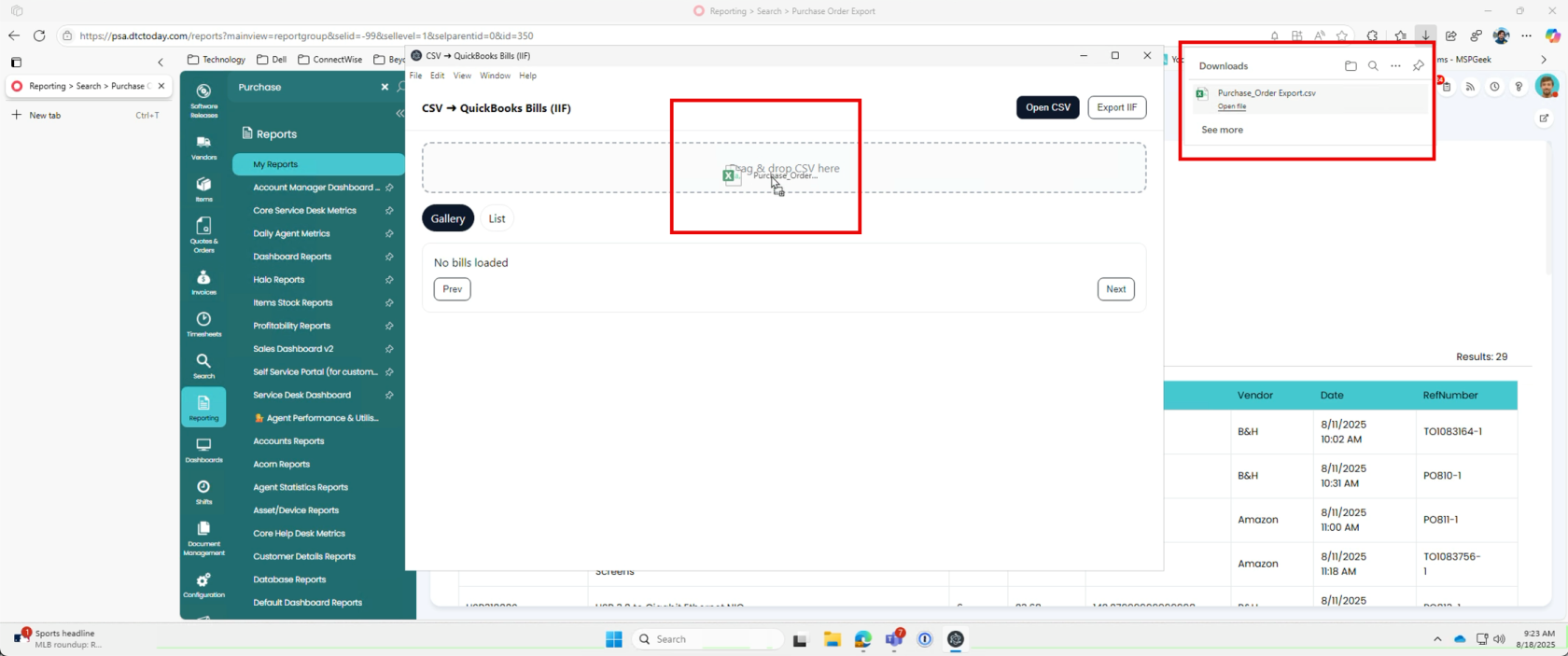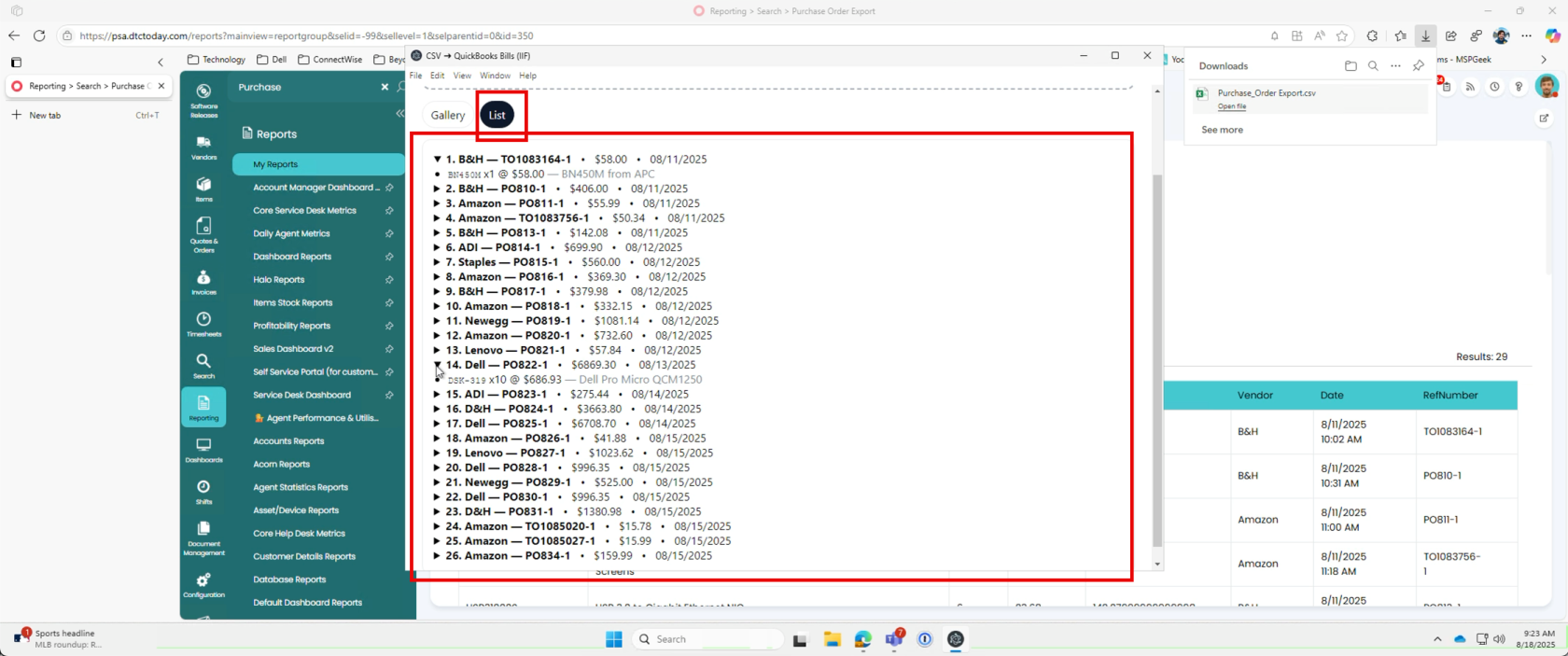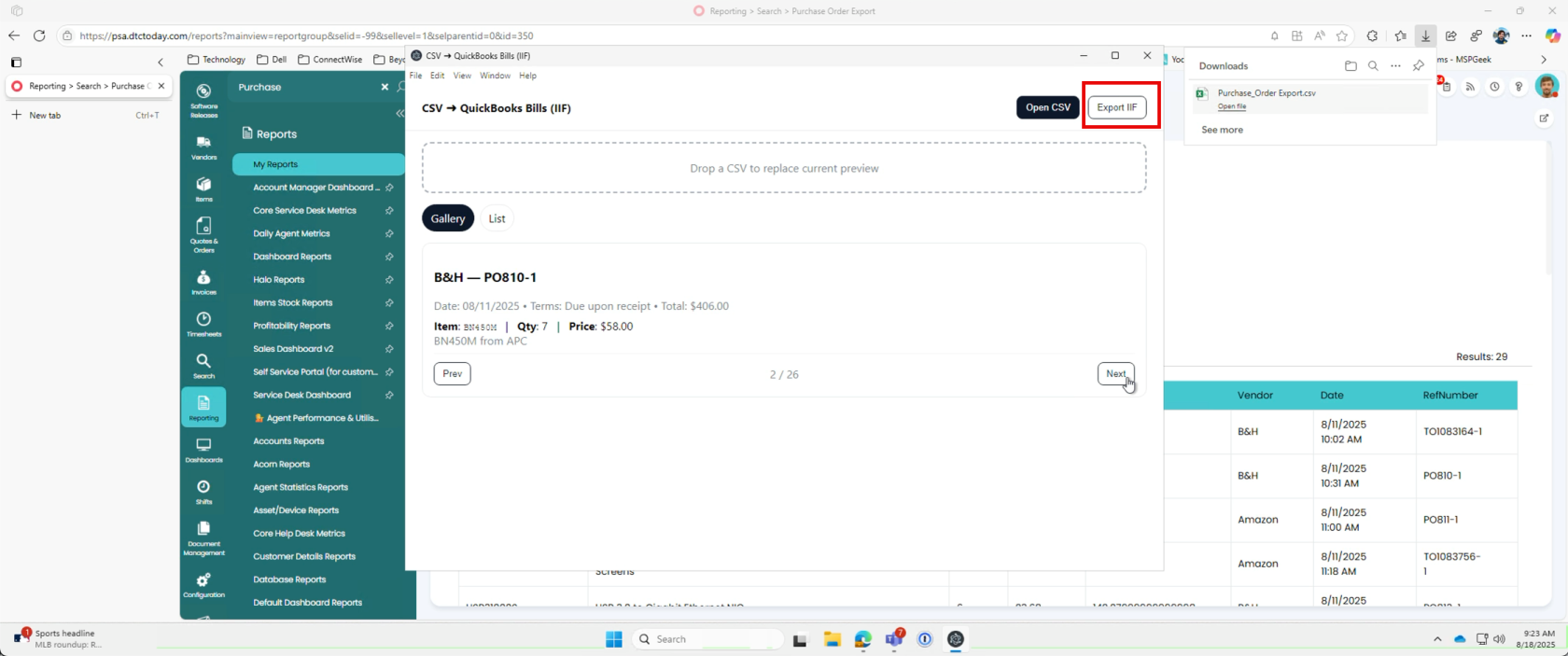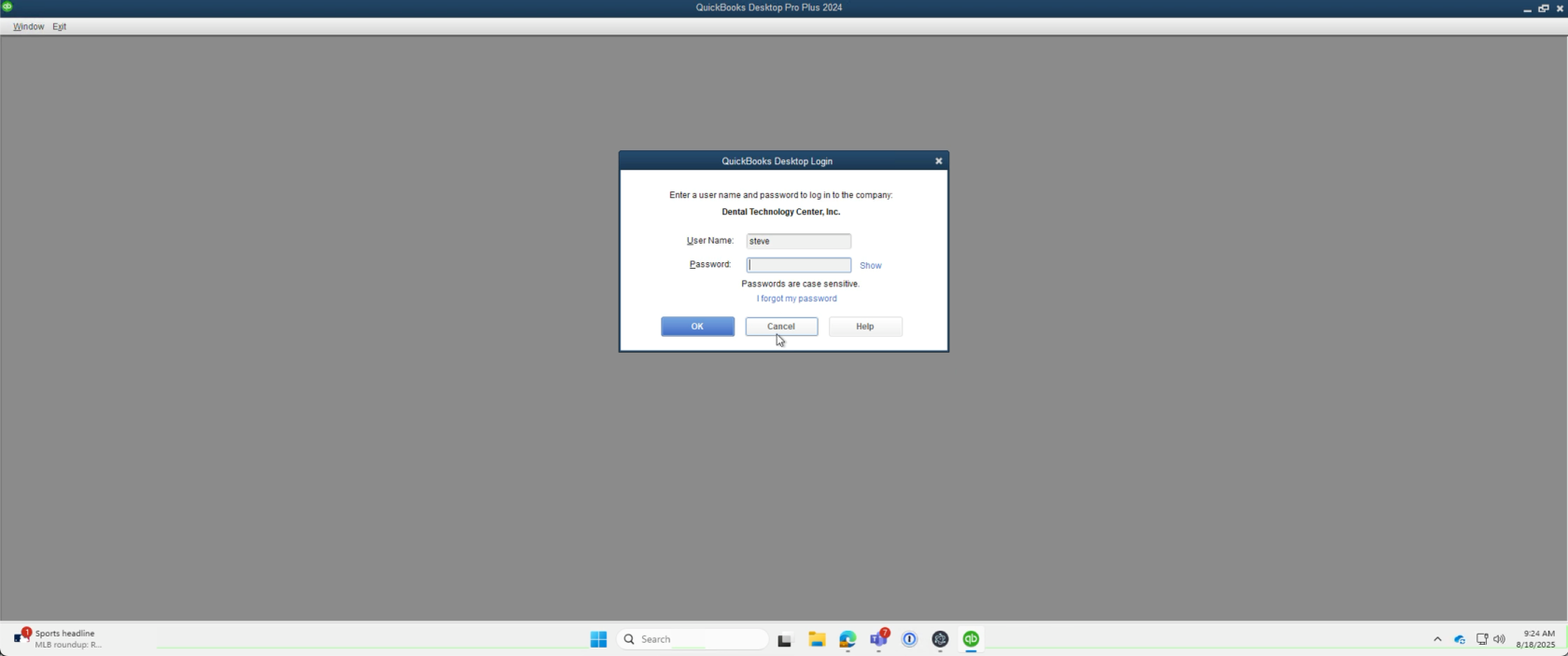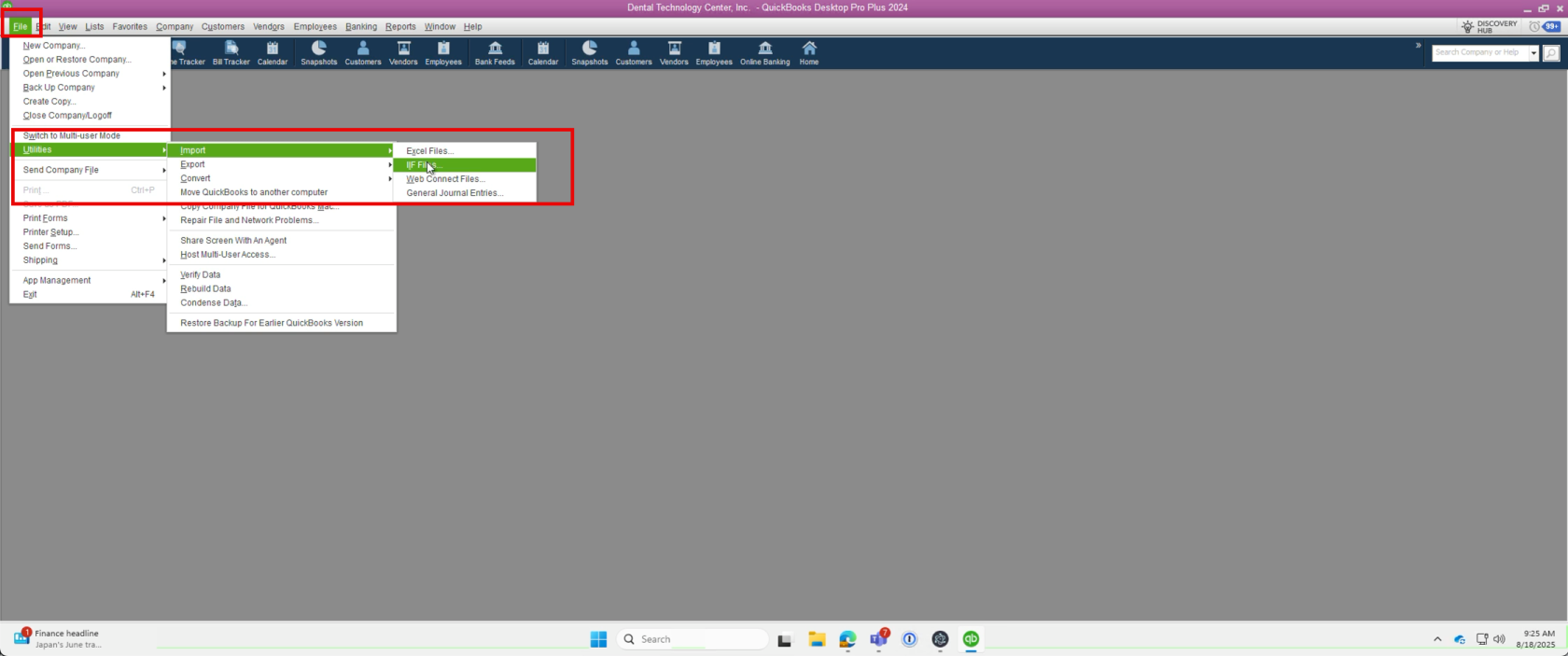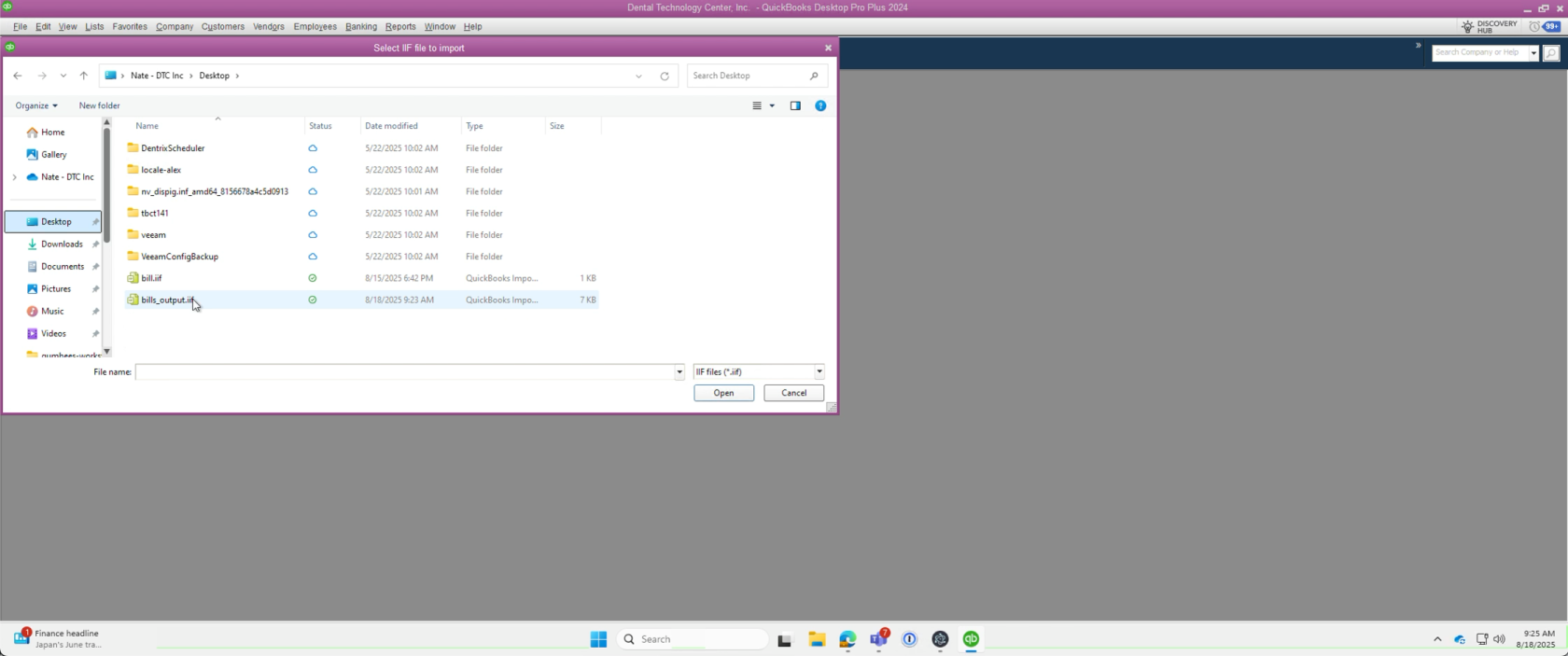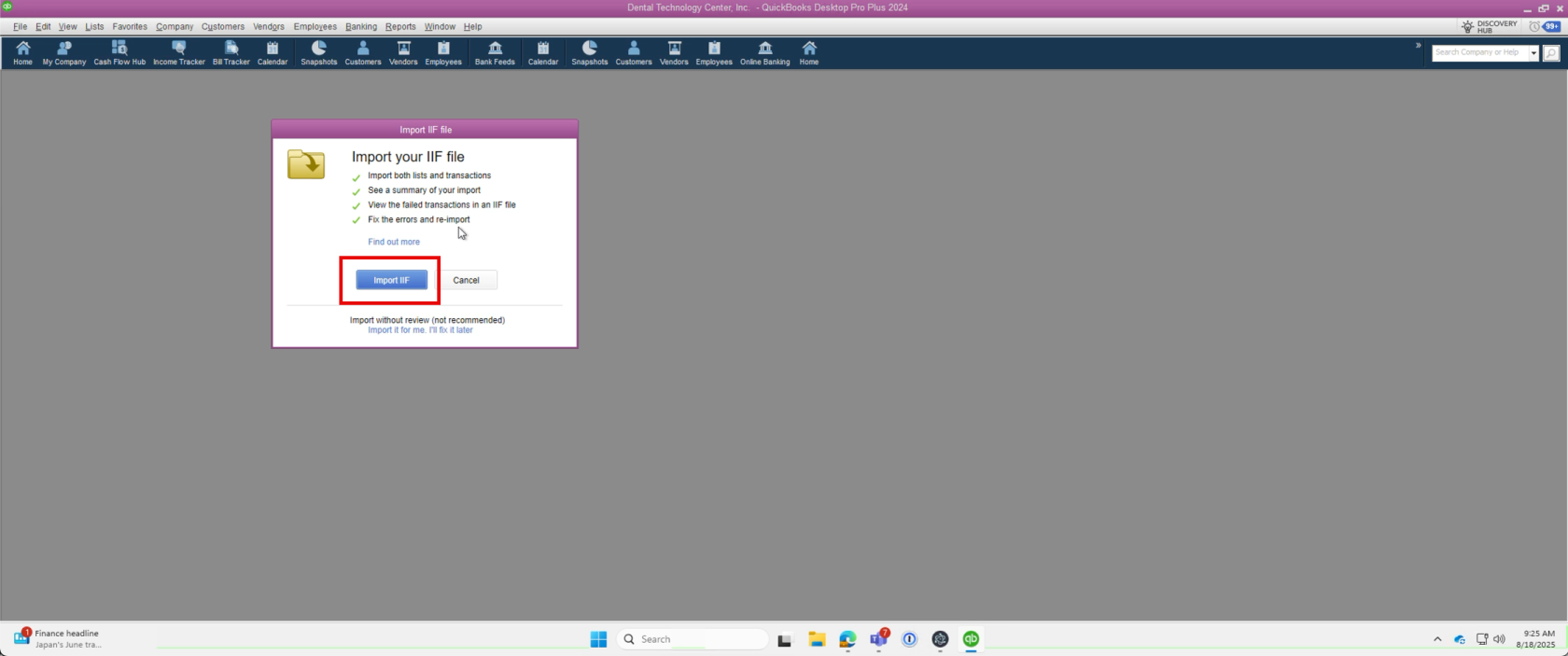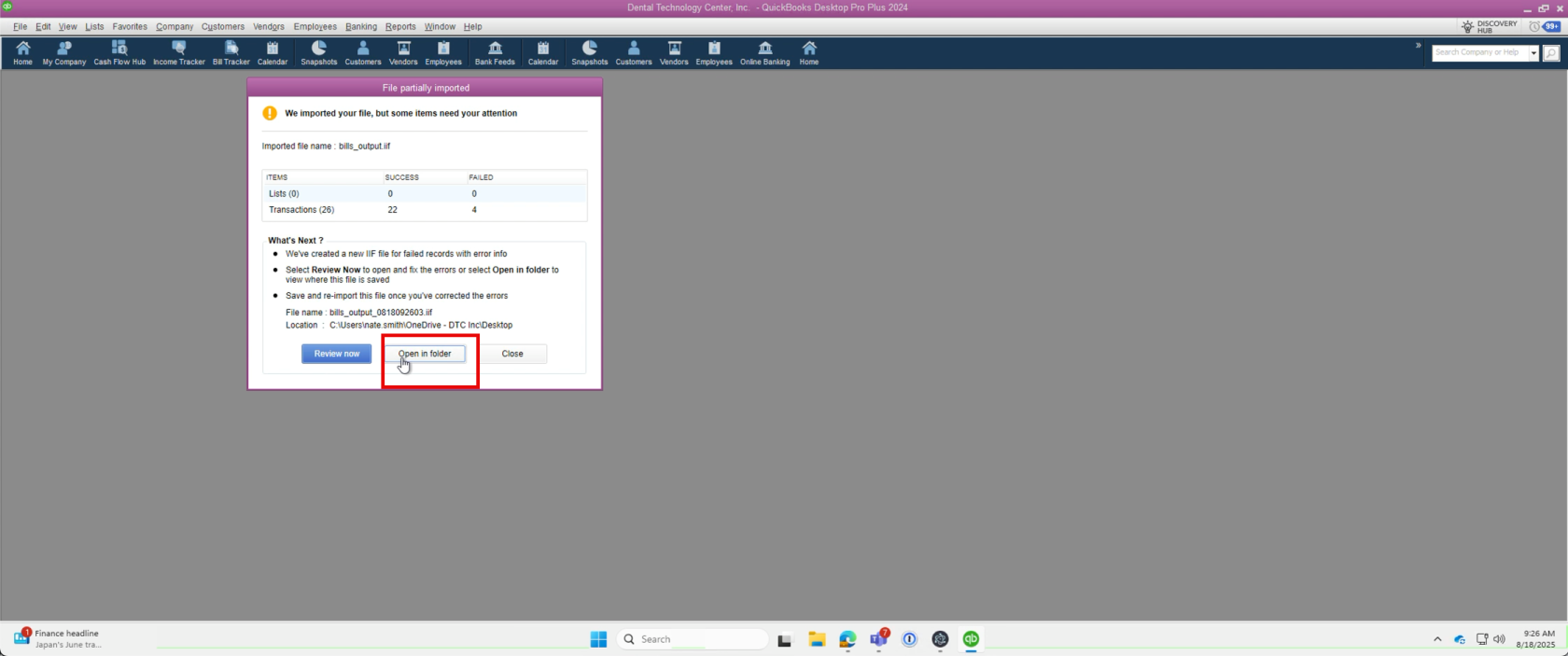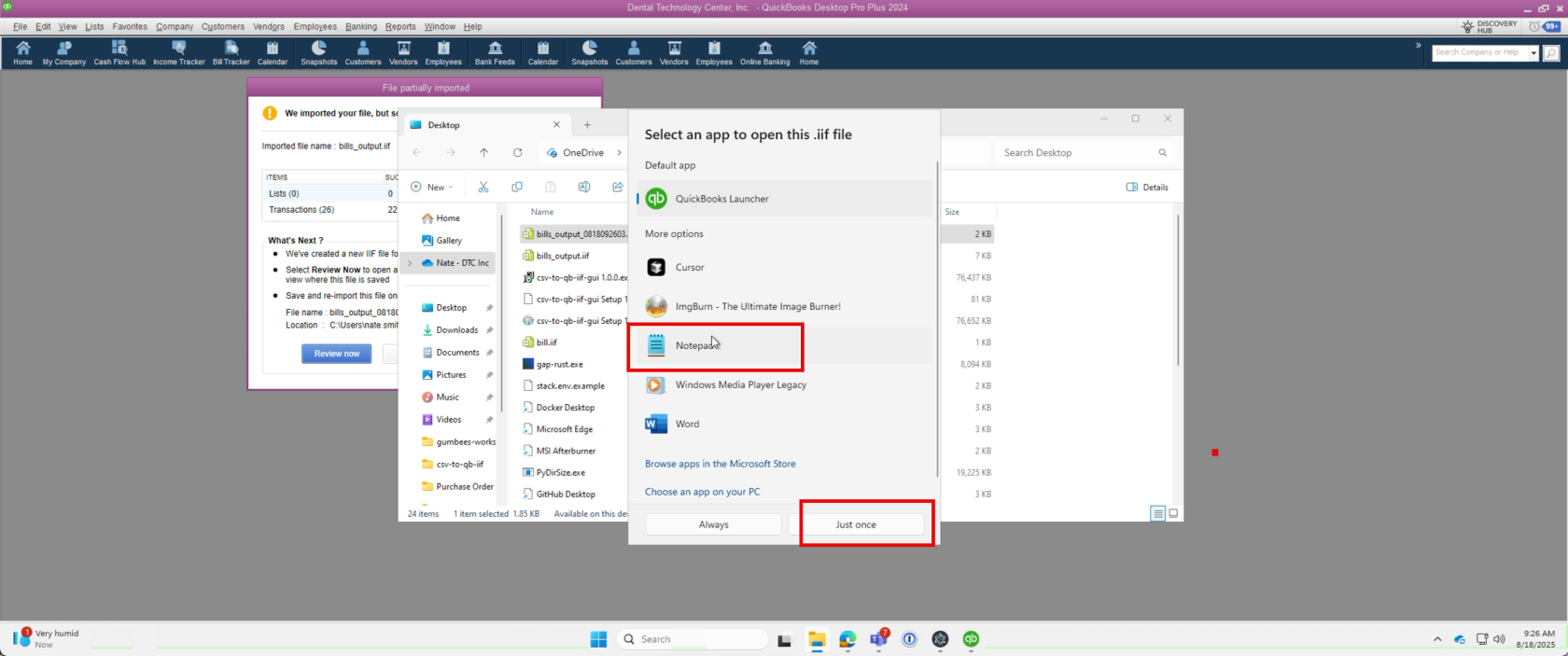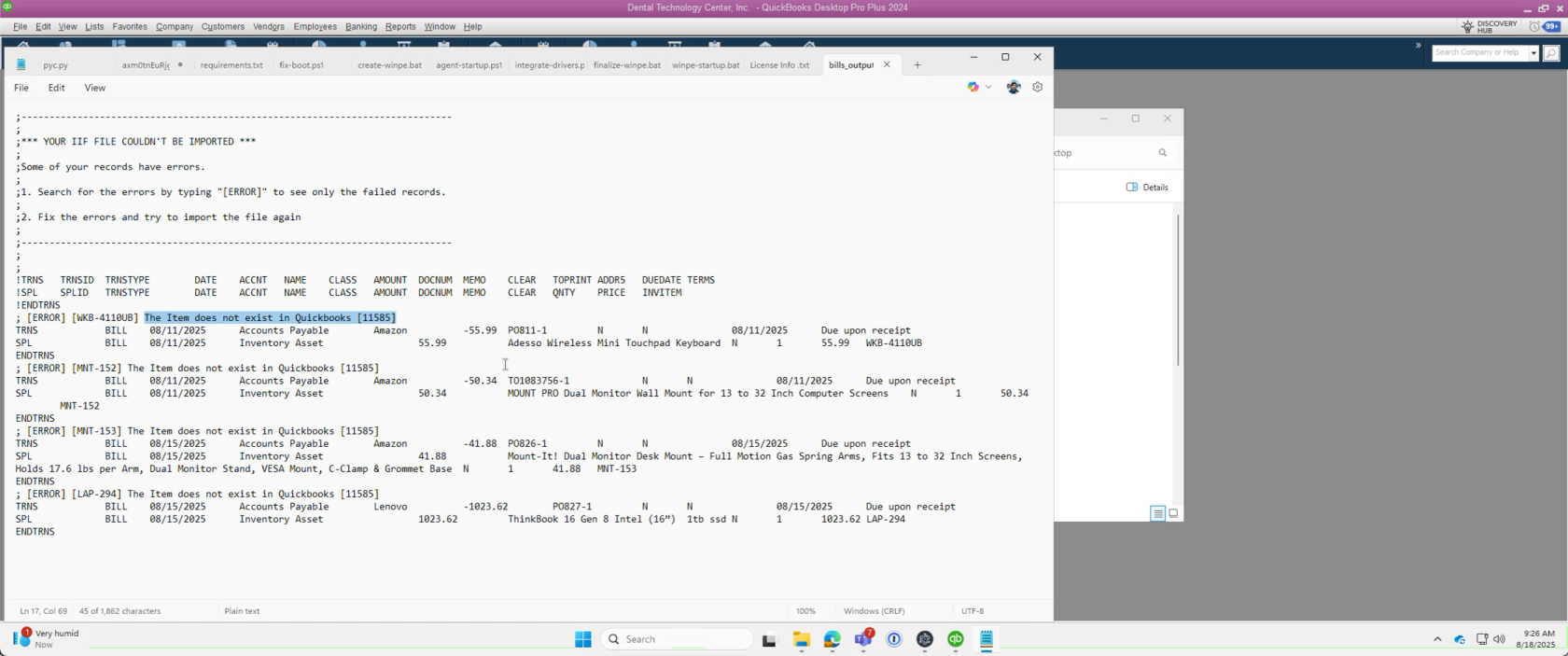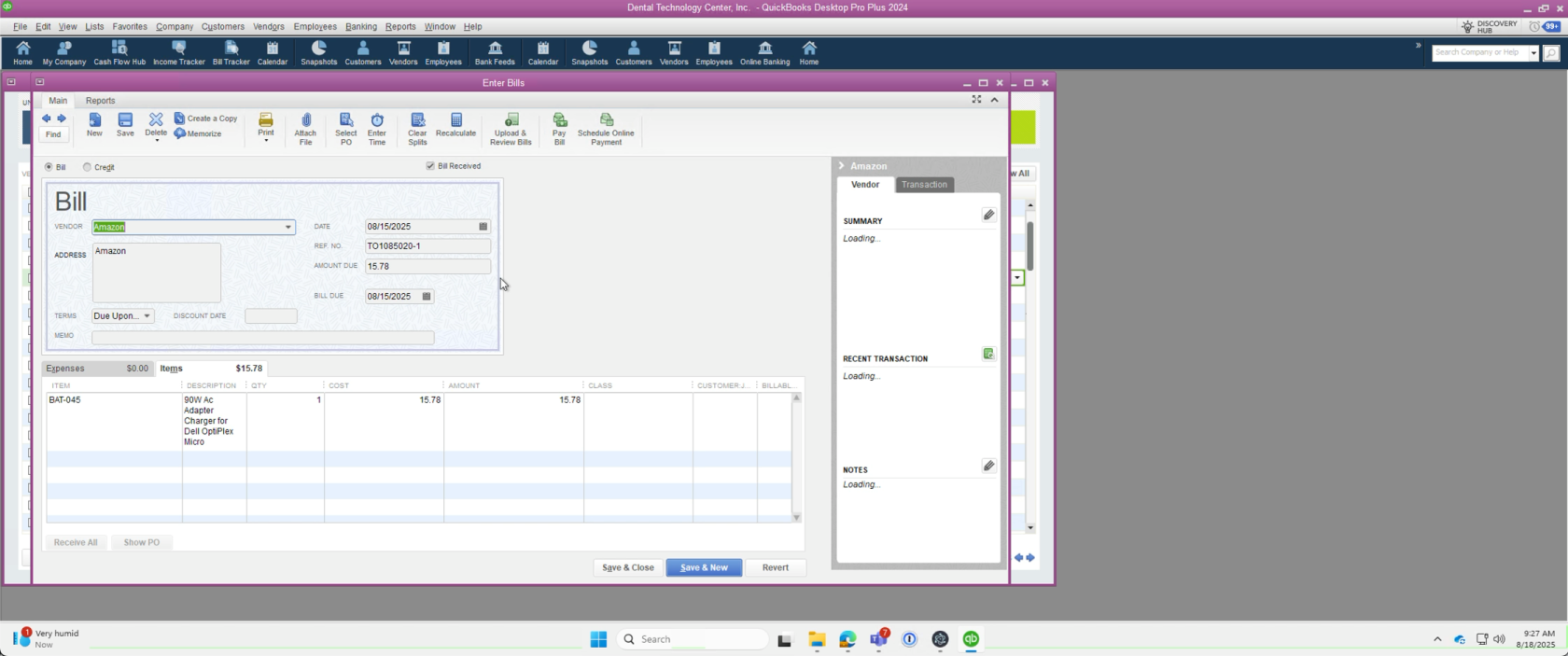Import HaloPSA Purchase Orders to Quickbooks as Unpaid Bills
Please note the following must be performed on the Quickbooks Desktop Azure Virtual Desktop (AVD) host(s) via the "Windows App". You can download and install the Windows App from the Microsoft Store if it isn't already preinstalled. CSV To Quickbooks IIF setup file is attached to this article. It is already preinstalled on DTC's QuickBooks instance. You should not have to install this. It is attached to this article for record keeping purposes only.
You can download the Windows App and install it from here if it is missing from your workstation:
Once you have the application installed, use the Windows "Start Menu" and search for "Windows App". Launch it. Sign-in with your DTC ID / work account. QuickBooks will show up here.
After that the QuickBooks To CSV IIF Tool is locally installed in this remote machine. Go to the Start Menu and search for "QuickBooks To CSV IIF". 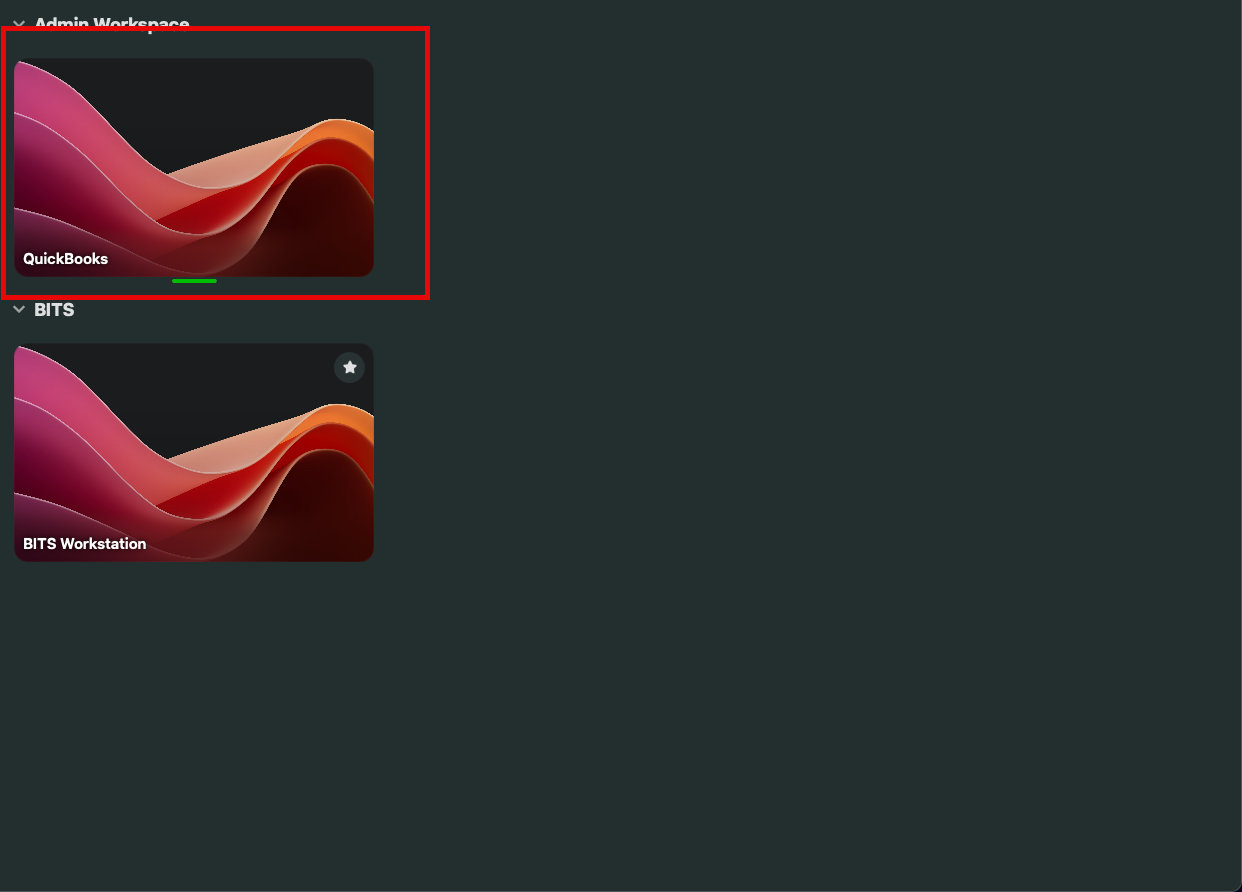
1. Access HaloPSA
2. Locate Purchase Order Export Report
3. Filter Purchase Orders
- Under Filters, select Date from the dropdown.
- Set your date range.
- It is recommended to perform this process on a weekly basis, to keep a cadence of 7 day rolling purchase order exports.
- Ensure you select only purchase orders not yet imported to avoid duplicates.
4. Export CSV File
- Click Export CSV at the top of the report page.
- Save the exported CSV file locally.
5. Prepare the CSV for QuickBooks
- Open the tool CSV To QuickBooks IIF.
- Either drag and drop the exported CSV file onto the upload area or click to browse and select the file.
6. Review Bills to be Imported
- Browse through the gallery preview of bills below.
- Optionally use the list with expandable view for detailed inspection.
7. Export IIF File
- Once reviewed, click Export IIF at the top right of the tool.
8. Login to QuickBooks Desktop
- Open QuickBooks Desktop and sign in as the Company Owner user.
9. Create QuickBooks Desktop Integrator
- UPDATING CSV TO IIF TO INCLUDE GENERATING AN IMPORT FOR ITEMS
10. Import IIF File into QuickBooks
- Close all open windows inside QuickBooks except the main application window.
- Navigate to the menu: File → Import → IIF.
- Select the exported IIF file.
- Begin the import process.
11. Troubleshooting Import Errors
- If you receive import errors:
- They commonly result from items existing in HaloPSA but missing in QuickBooks.
- Retry by running the Inventory/Item Sync again in the HaloPSA QuickBooks Desktop Integrator.
12. Verify Imported Bills
- After successful import, check under Vendors or Bills in QuickBooks.
- Imported bills will have the status Due Upon Receipt by default.
- All information can be compared against the HaloPSA Report of. Purchase Orders irst ran at the begning.
- These Bills can be paid once the items are received.